Table of Contents
- Discover the most relevant topics on Twitter
- Share a tweet via WhatsApp and other networks
- Save a tweet to see later
- Go live via Twitter
- Mute or block unwanted contacts
- Silence unwanted subjects
- Enable Twitter Dark Mode on Mobile and Computer
- Customize Twitter Font Size and Color on PC
- Increase security with two-step authentication
- Add description on images for accessibility
- Manage business accounts via TweetDeck
- Use shortcut keys on Twitter
- Keep the timeline in chronological order
- Draft a tweet
- Check stats in Analytics
- Pin a tweet to your profile
- Read one thread at a time (using @threadreaderapp)
- Download all your Twitter content
- Follow public non-Twitter lists
- Use a bot to download videos on Twitter
We've prepared a list of 20 tips and tricks from Twitter to help you make the most of the functions that the social network offers. We will teach you step by step how to download videos on Twitter, block contacts, pin a tweet, describe images, save a draft, in addition to other lesser-known features, but that can be useful in everyday life. Next, check out our list of Twitter tips and tricks.
Discover the most relevant topics on Twitter
In addition to being a social network, the Twitter it can also be used as a source of access to top news and there is even a way to filter topics that are of interest to you. The function Topics allows the user to follow specific tweets such as technology, games, entertainment, among others.
- To activate the function, access your account, and on the left side of the screen click on More .
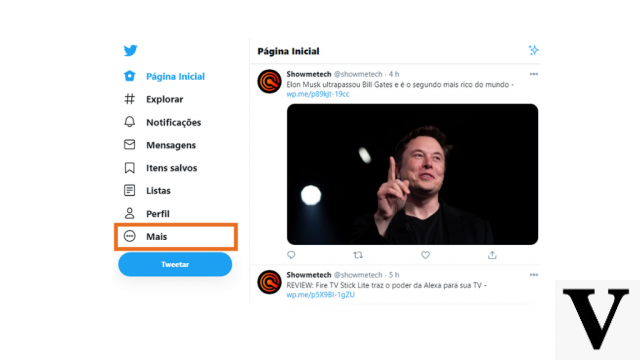
- Then, click Topics.
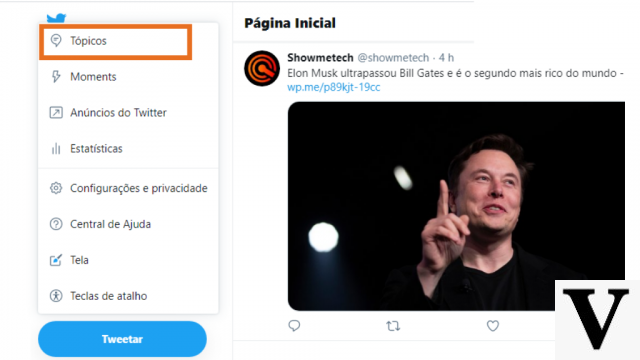
- At the bottom of the screen, click more topics.
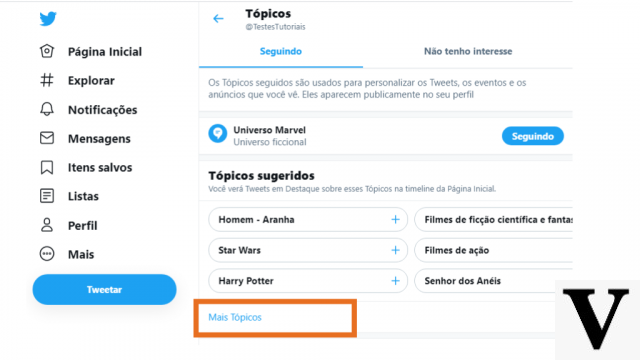
- A list will appear with some topic suggestions. click on the icon + to access the subcategories of each item.
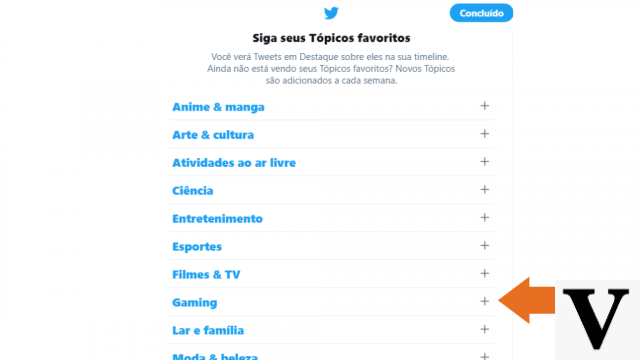
- After opening the subcategories, click again on +. Choose the subjects you want and click on Follow.
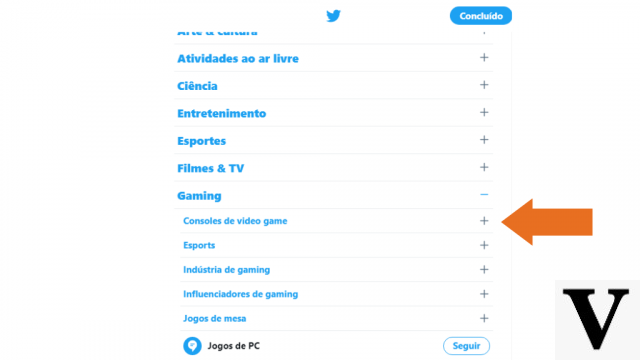
- Then just click on completed. Soon, you will receive news about the topics that interest you.
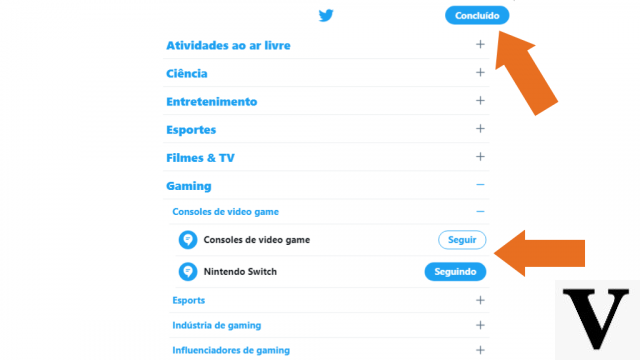
Share a tweet via WhatsApp and other networks
Do you want to share a tweet you liked with just one person, on or off the platform? This is possible both in the web version and in the app, see how to do it below.
On the PC:
- On PC, click on the icon with an up arrow, located just below the tweet you want to send.
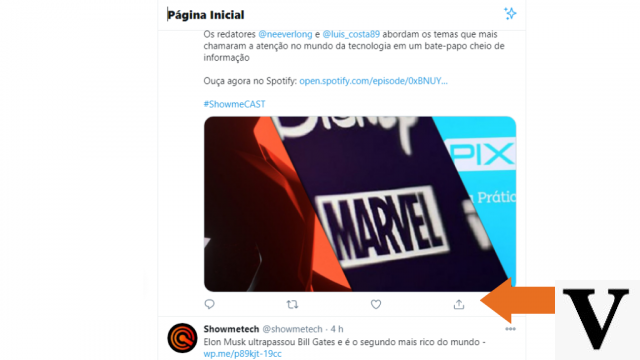
- Choose the desired shipping option. By PC there are 2 sending options: by direct message or copy the link and send.
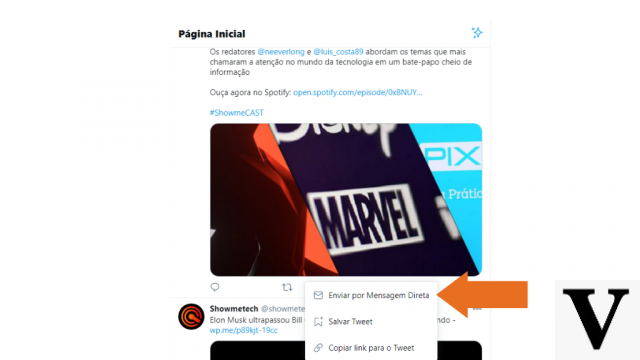
- If sending by DM, choose the contact in the bar Search and click the arrow-shaped icon to send.
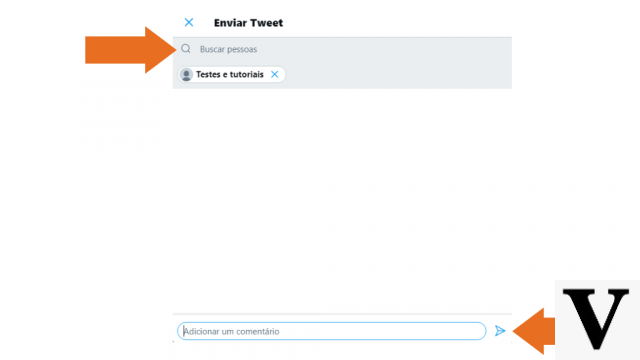
By cell phone:
- In the Twitter app, click the icon Share.
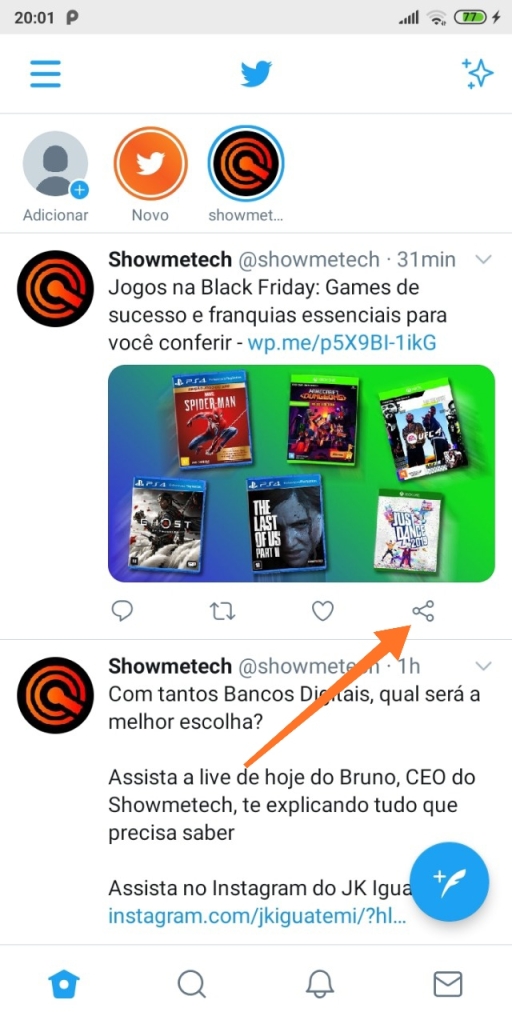
- Choose the option you want, you can share the tweet via direct message, by WhatsApp, on other social networks, email. After choosing the shipping method, click submit.
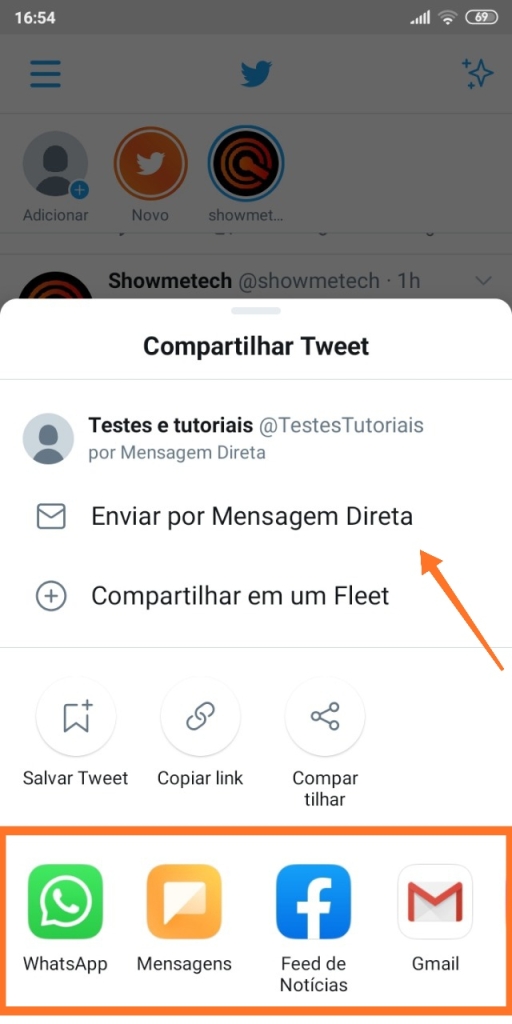
Save a tweet to see later
Sometimes you're quickly scrolling through your Twitter feed and find a post you'd like to see later, or a thread you'd like to take a moment to see. For this you can save the tweet, which will be waiting for you later to be reviewed.
Save a tweet via the web browser
- To save a tweet in the browser, you need to click on the icon Share.
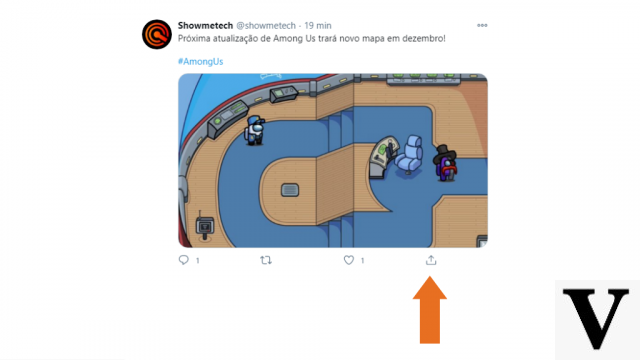
- Then in Save Tweet.
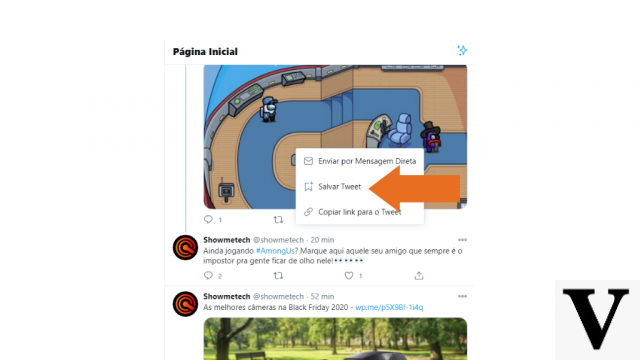
Save a tweet on mobile:
- In the Twitter mobile app, tap the icon Share
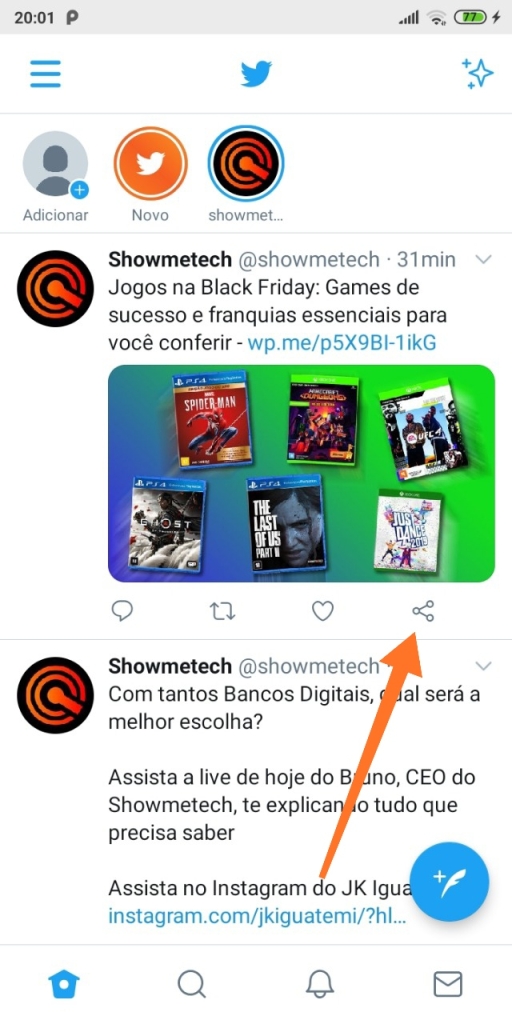
- Then tap Save Tweet. Remembering that the icon design Share it is different on Android and iOS. But the instructions are the same.
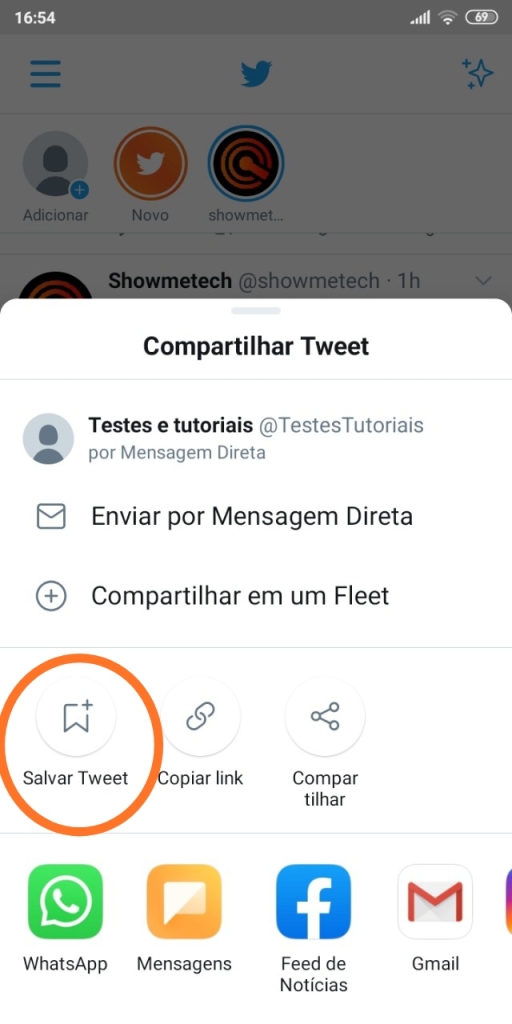
View the list of saved tweets
To access a previously saved tweet, go to the menu and select the option Saved items.
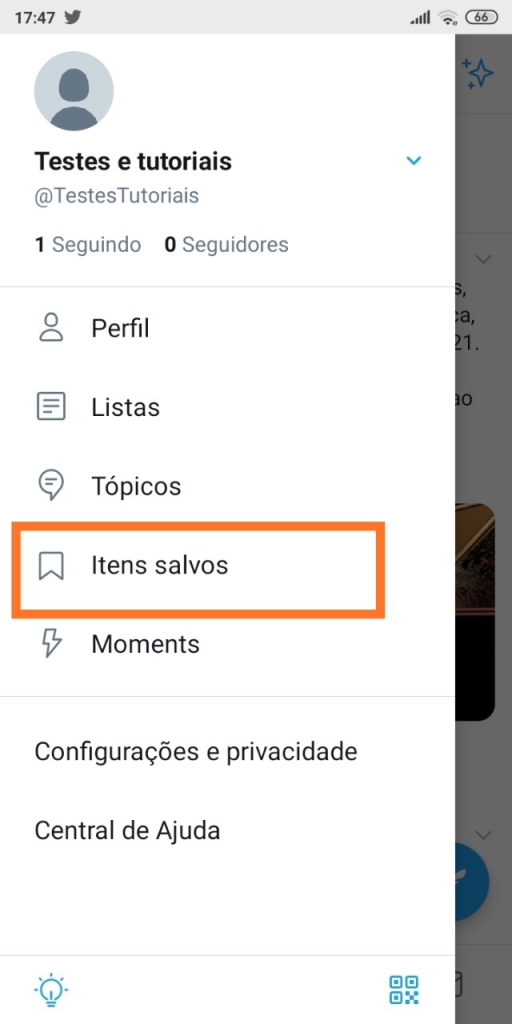
Go live via Twitter
Live streams (or lives) have gained a lot of popularity during the pandemic on all social networks, and Twitter is no different. When we do a live broadcast on Twitter, we can interact with followers and deliver fresh content. Check below how to do a live on Twitter.
- To broadcast live on Twitter, open the app on your smartphone and click on the feather icon, the same one used to write a tweet.

- Then click on Camera and then in Live and that's it, as soon as you click on the live option the broadcast will start. Therefore, you need to get everything ready for live, before starting a broadcast.
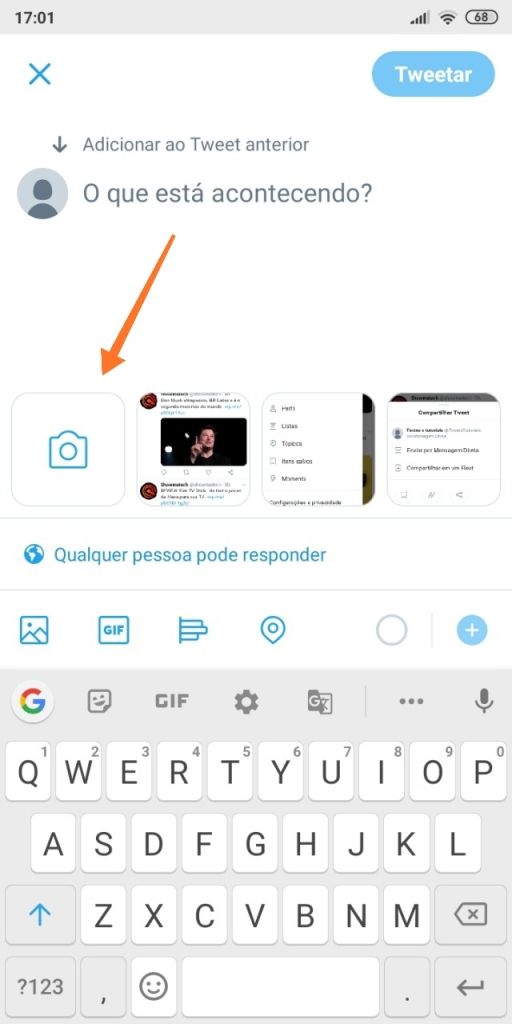
Mute or block unwanted contacts
Over time, you may lose interest in a user or feel uncomfortable with their interactions, and for that Twitter It has some tools. It's possible to block contacts so they won't be able to follow, view your tweets or interact with your account. Another option is silence contacts. By activating this feature your tweets will no longer appear for muted accounts. Finally, there is the option of complaint. If you feel that any content is inappropriate with the terms of use of the social network, you can report the account.
- Click the three dots on the profile of the contact you want to block, mute or report.

- Select one of the options: Silence, Block ou Report. It's ready!
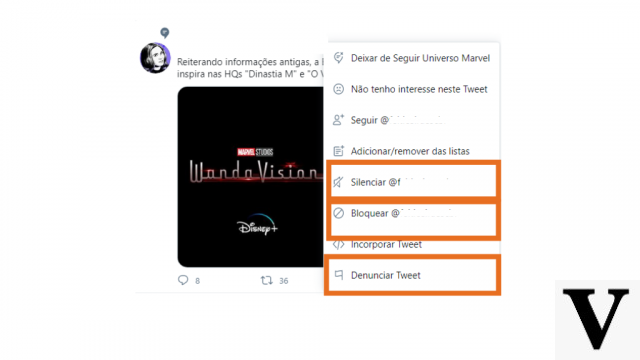
Silence unwanted subjects
If your timeline is full of topics that are not of interest to you, know that there are advanced options to mute content on Twitter. You can mute specific users, hashtags and expressions.
Mute subjects in the web browser
- From the Twitter homepage, click More > Settings and privacy > Privacy and Security.
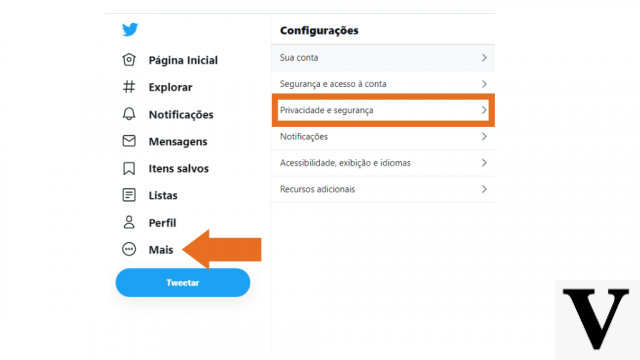
- then access Mute and Block.
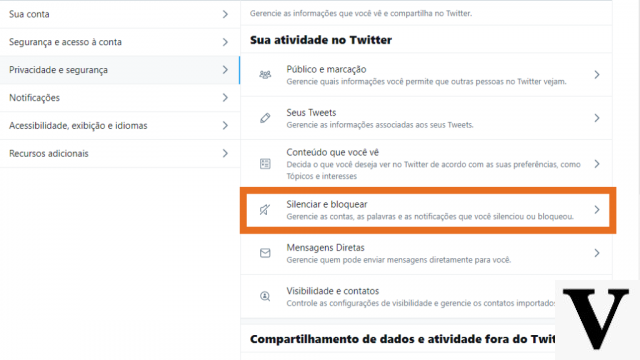
- then go to Silenced words.
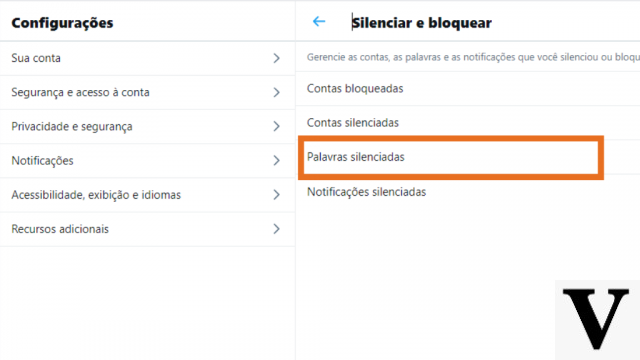
- and then in icon +. Enter the phrase or hashtag you want to mute, adding one at a time.
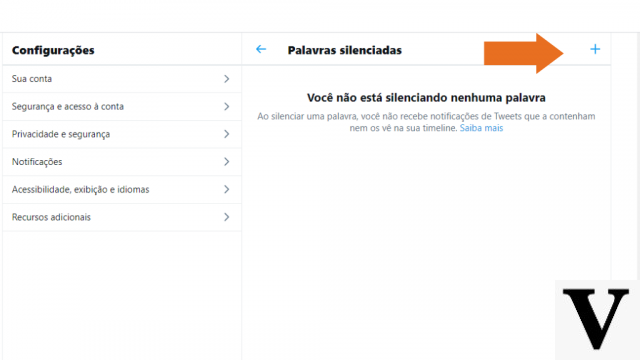
- You can choose other settings such as muting the expression of the Home Timeline and Notifications, from anyone ou Only from people I don't follow. Finally, set the time you want to mute: 24 hours, 7 days, 30 days or Forever. After configuring the settings, click To save.
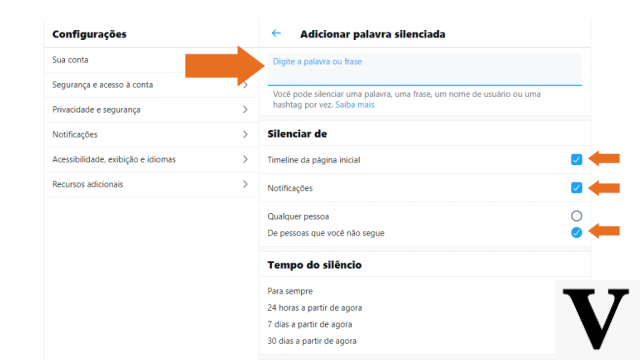
Mute topics in the Twitter smartphone app
- On your smartphone, access the menu and click Settings and Privacy > Privacy and Security
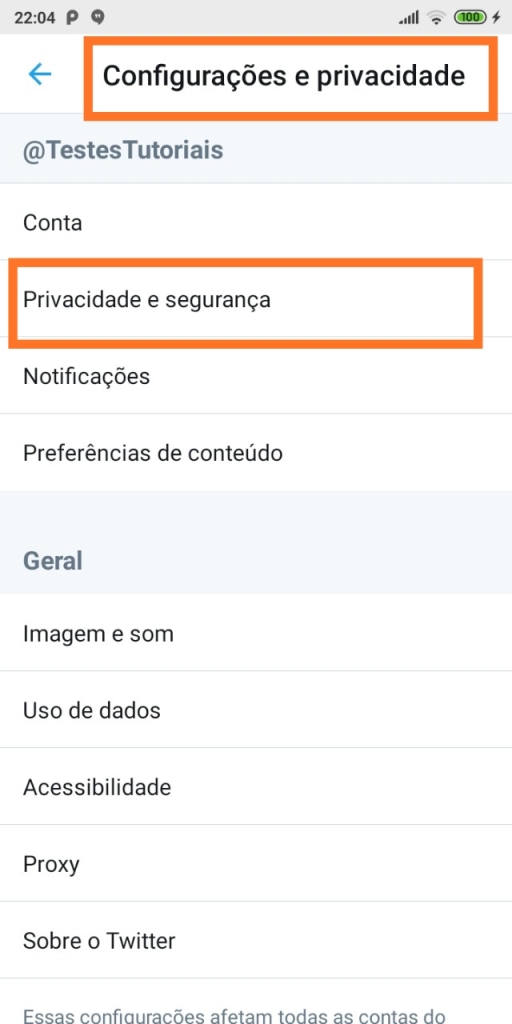
- Scroll down the page until you reach Silenced words.
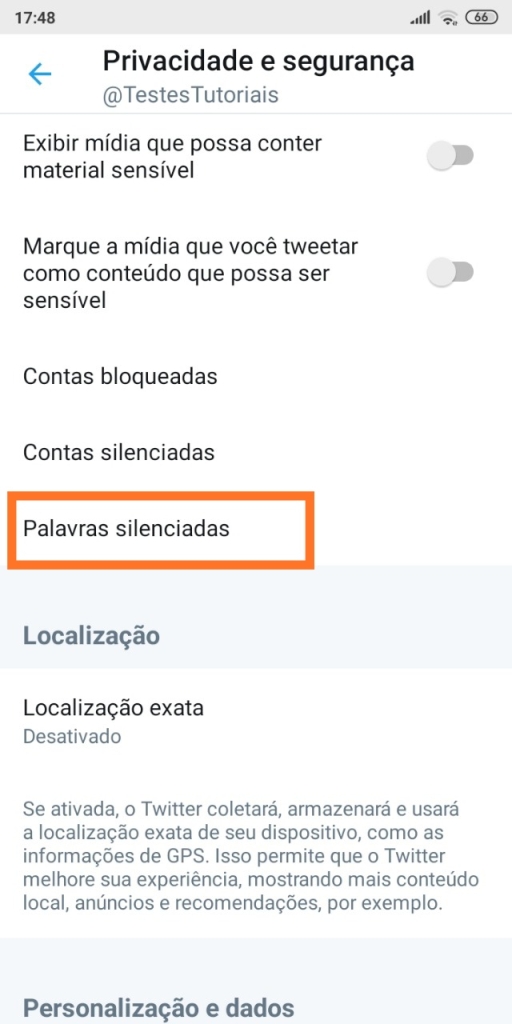
- Then tap icon +. Add word or phrase you want to mute. In the mobile version it is also only possible to enter one expression at a time.
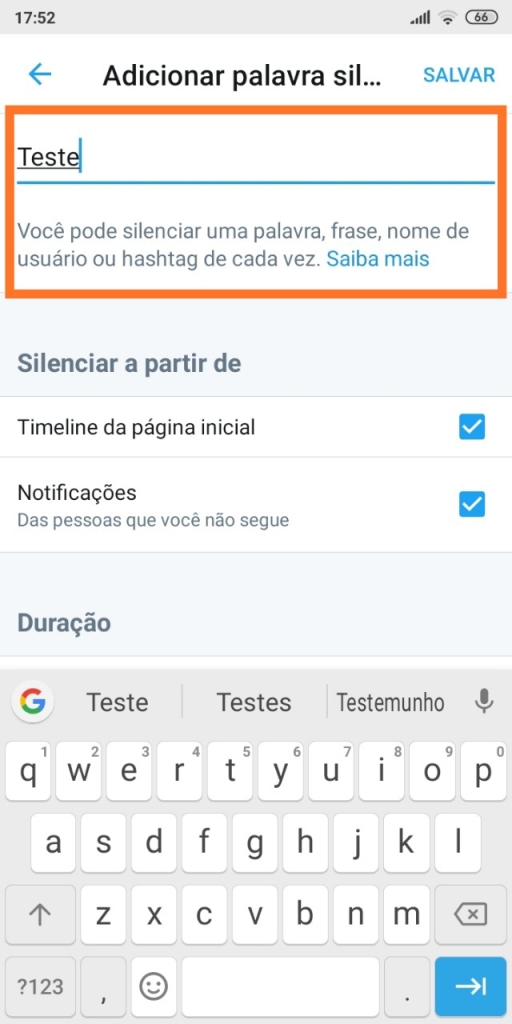
- Set the settings to mute Home Timeline, adjust the Notifications and Duration. After configuring the settings, tap Save.
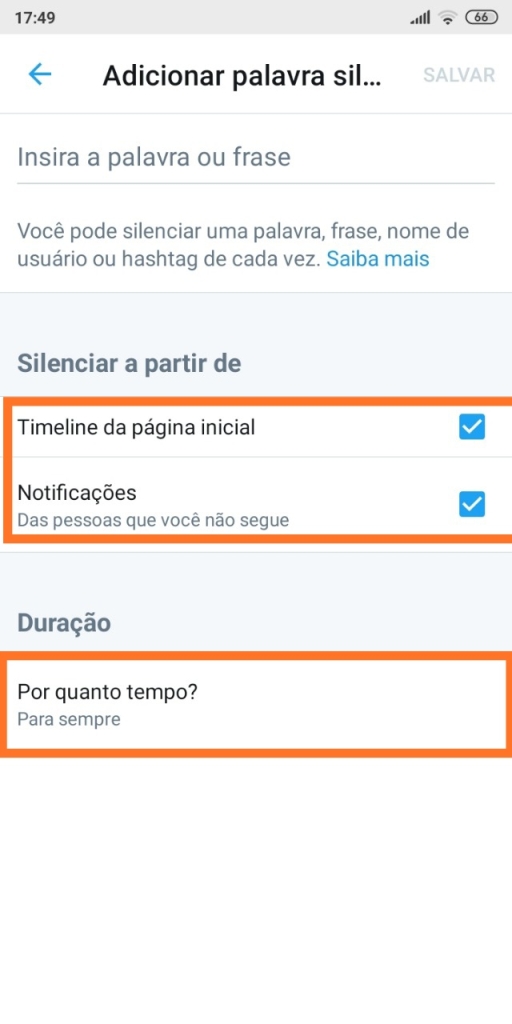
Enable Twitter Dark Mode on Mobile and Computer
We spend many hours of the day in front of screens of all kinds, especially in front of our smartphone screens. Over time, the glare of white light ends up bothering and straining the eyes, which is why application and operating system developers have implemented the dark mode, in which the screen brightness is reduced due to the use of a dark background on the screens. How Twitter it couldn't be different, and we show you how to enable dark mode on the social network.
How to enable twitter dark mode on mobile
- On the home screen menu, click Settings and privacy > Image and sound.
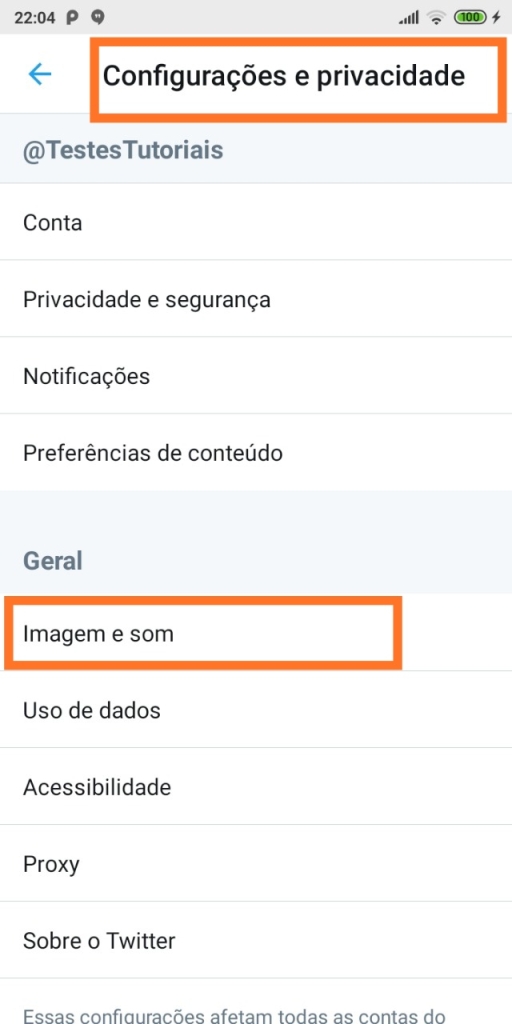
- Tap on the option Dark mode and choose Activated. That's it, your screen goes dark right away.
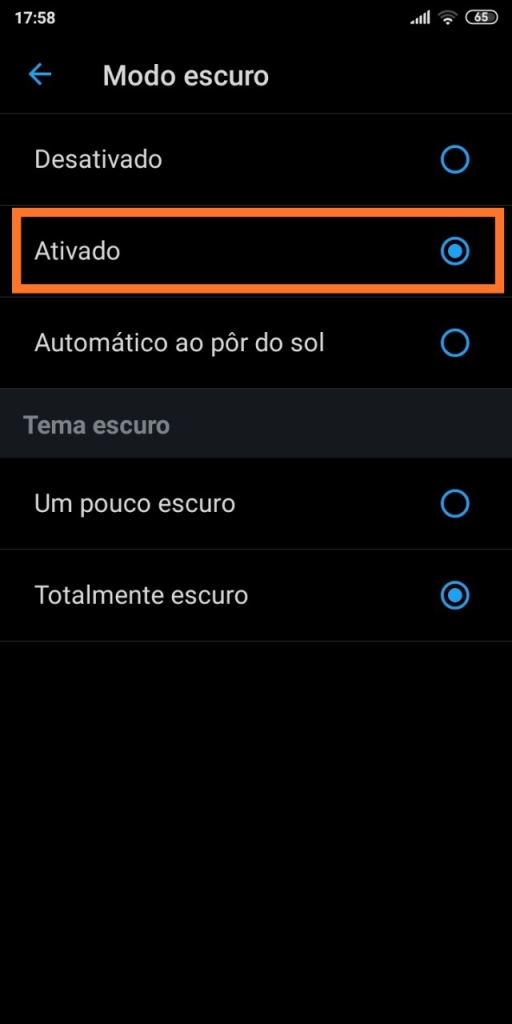
- To disable the action, just repeat the process and click again on the icon dark mode, but this time choose Disabled.
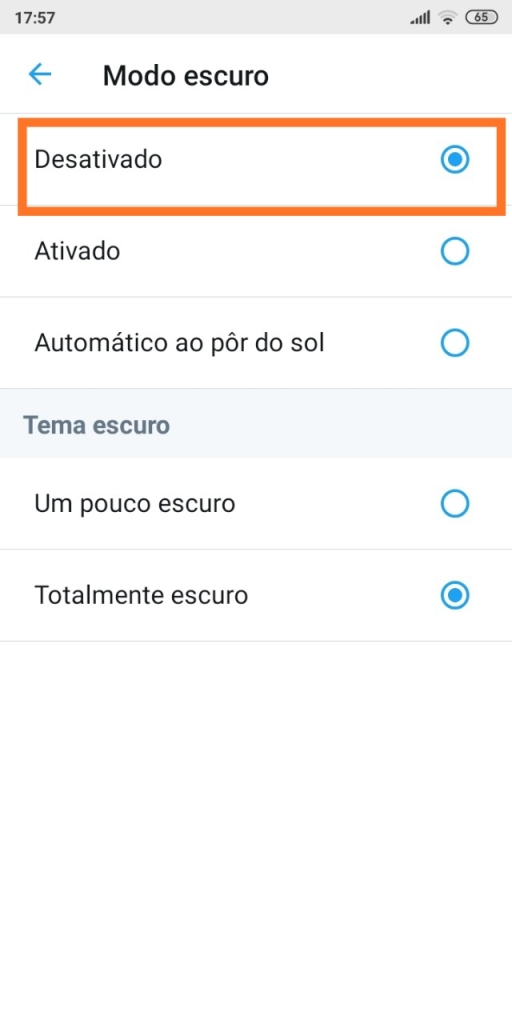
How to enable twitter dark mode on computer
- On the Twitter page click More , in the side menu, and then in Screen.
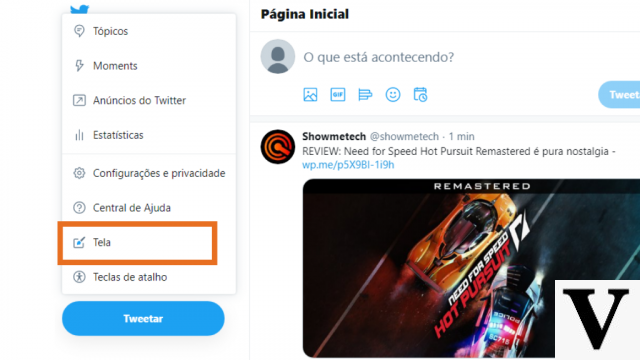
- Choose the desired option: a little dark ou Super Dark. Ready
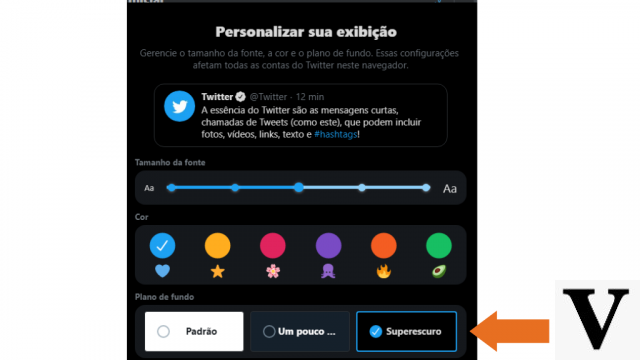
Customize Twitter Font Size and Color on PC
Use Twitter on the computer allows you to customize the colors of the graphic elements, and also choose which font size best suits your needs. Customizing the Twitter timeline is quite simple. Check out!
- first click on More , no menu lateral and then in Screen.
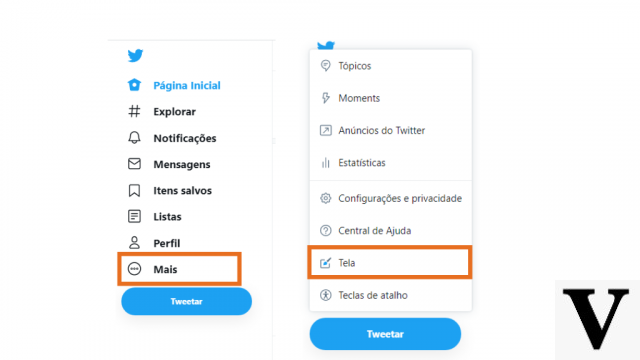
- Choose the color and size you want and click Concluded.
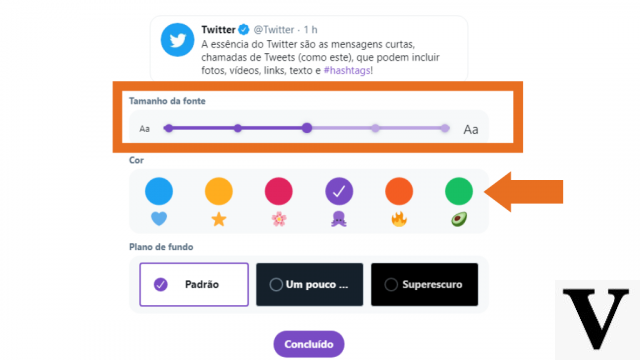
Increase security with two-step authentication
Two-factor authentication is an effective feature to increase the security of your account. By activating two-step verification, every time you log in to the social network, you will be asked for an authentication code.
- Login to your account and go to the option Settings and privacy. Then click on Counts and then in Security.
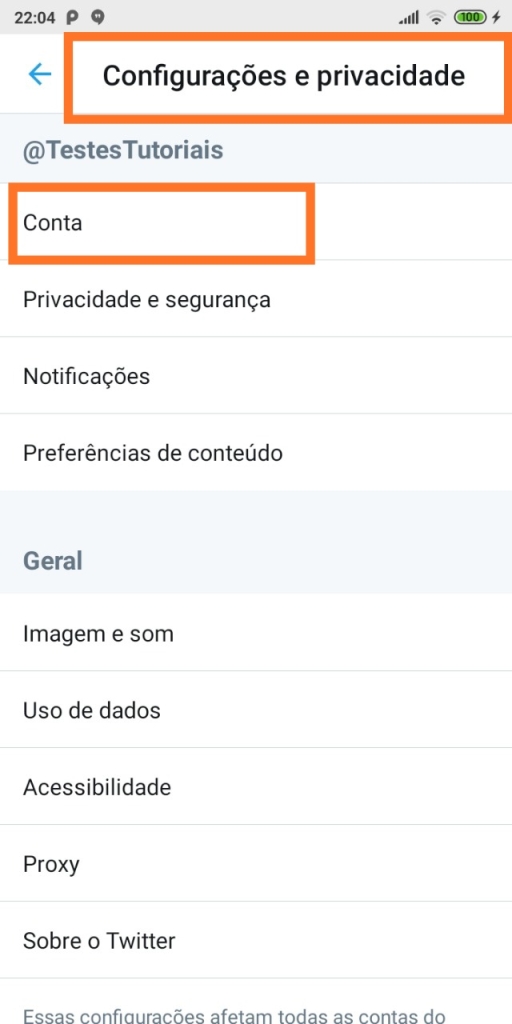
- Touch Two-step authentication.
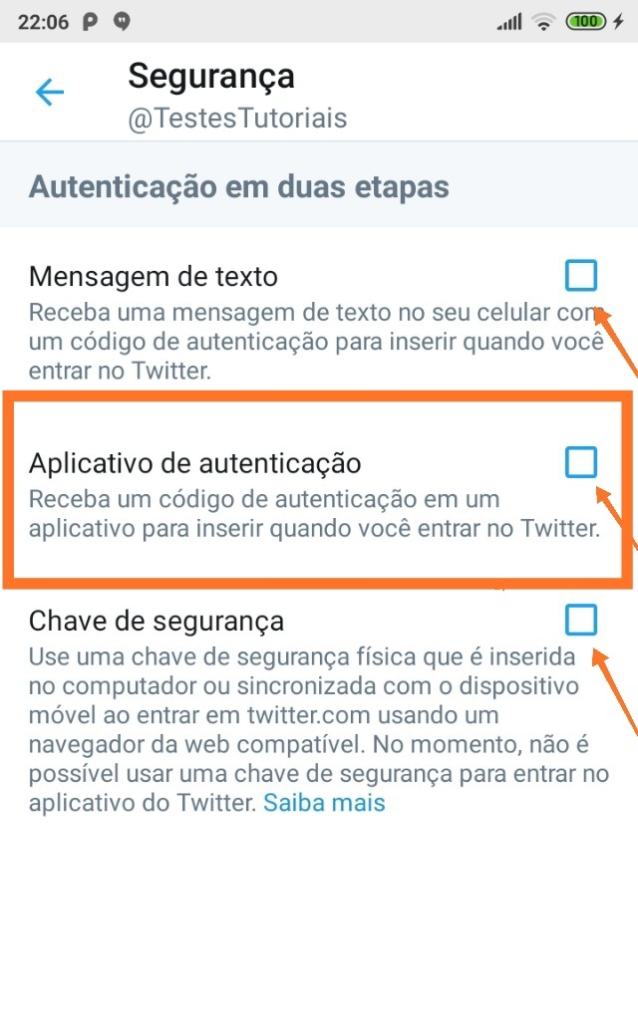
- Choose one of three authentication options: Text message, Authentication application ou Security key. It is important to note that when choosing the option Authentication application you need to have the authentication app installed on your phone beforehand. We did the test with the Google Authenticator.
after dialing Authentication application enter your password and tap Check.
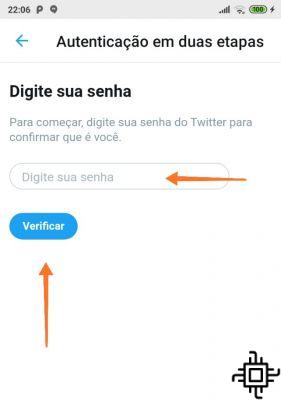
- Please click Link app now and then in Ok
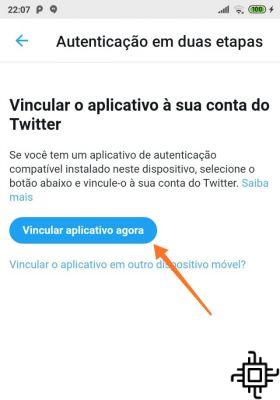
Twitter will automatically link your social media account to Google Authenticator. Okay, now every time you log in to Twitter, just enter the temporary code generated by Google Authenticator.
Add description on images for accessibility
Some tips and tricks from Twitter can make the social network more accessible for people with some type of visual impairment such as low vision or blindness, for example. The image description feature can help to include more social network users.
- first click on Tweet or press the key N keyboard and add the desired photo.
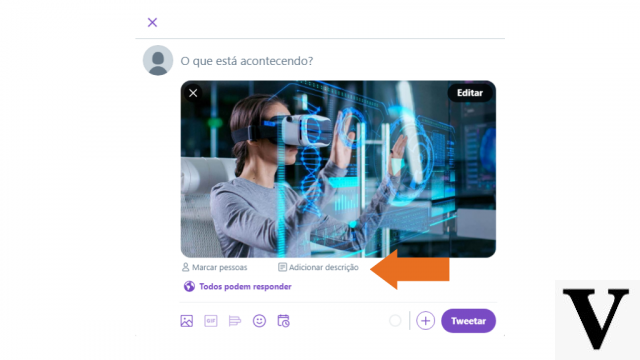
- Then click on add description. Enter the description of the image and click Save.
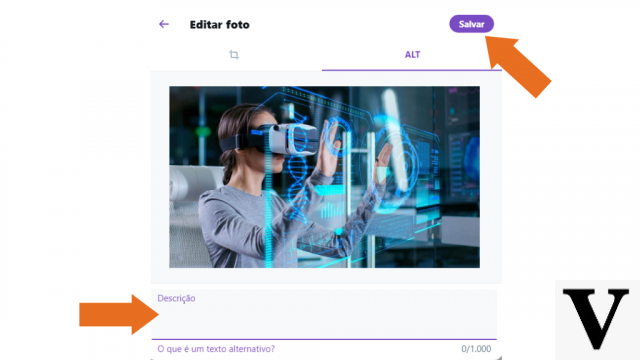
Manage business accounts via TweetDeck
O TweetDeck can be an excellent option for companies that need to manage social networks. With TweetDeck, the account owner can add people to manage the social network without having to share the password. The owner has full control over the account.
- To start managing your account through TweetDeck, first open the app, click Accounts/Accounts and then in Manage team.
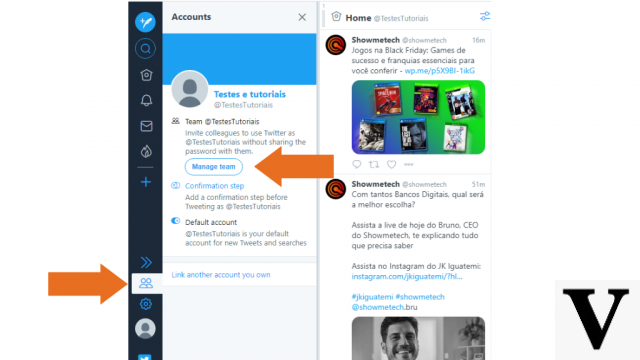
- Then type the name of the user you want to add to the team, in the bar Add a team member.
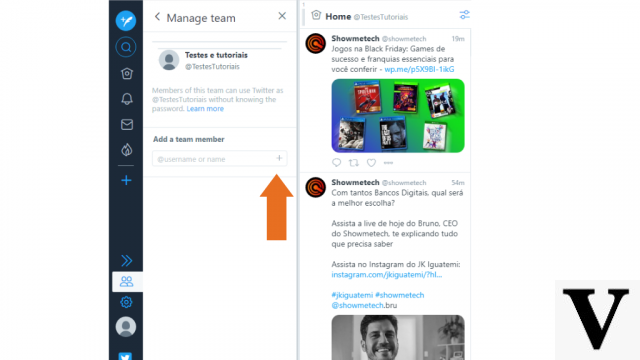
- Please click Authorize/Authorize.
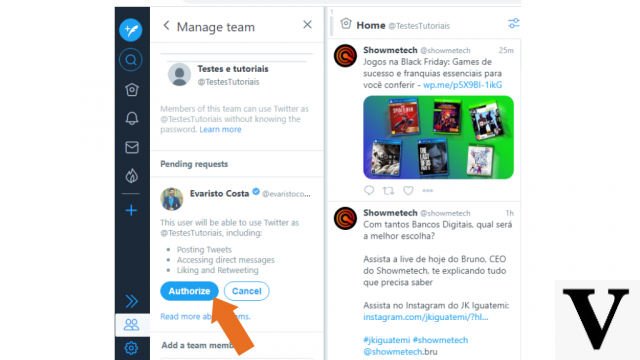
After authorizing, the user will receive an email to access the TweetDeck. Once the user accepts the invitation, he will be able to manage the account.
Use shortcut keys on Twitter
As hotkeys of Twitter can help microblog users in their day-to-day tasks. By using the shortcuts it is possible to optimize the time, after all it is possible to perform some actions in a faster way.
Navigation keys
- J: advance to the next Tweet.
- K: Return to previous Tweet.
- Spacebar: scroll down.
- Final point: updates new Tweets.
To open the commands press the letter G plus the next letter of each item:
- GH: goes to the home page.
- GN: opens notifications.
- GR: Go to the mentions.
- GP: opens the profile.
- GL: Go to the likes.
- GI: Go to the lists.
- G M: abre as DMs.
- GS: opens the settings.
action keys
- N: create a Tweet.
- Command or CTRL + Enter: send Tweet.
- M: new DM.
- / : go to the search.
- L or Enter: Like a Tweet.
- A: reply.
- T: retweet.
- S: Share a Tweet.
- B: Save a Tweet.
- U: mute an account.
- X: locks an account.
Keep the timeline in chronological order
To change the chronological order of your timeline, open the Twitter homepage on your mobile and tap the icon at the top of the screen, located on the right side.
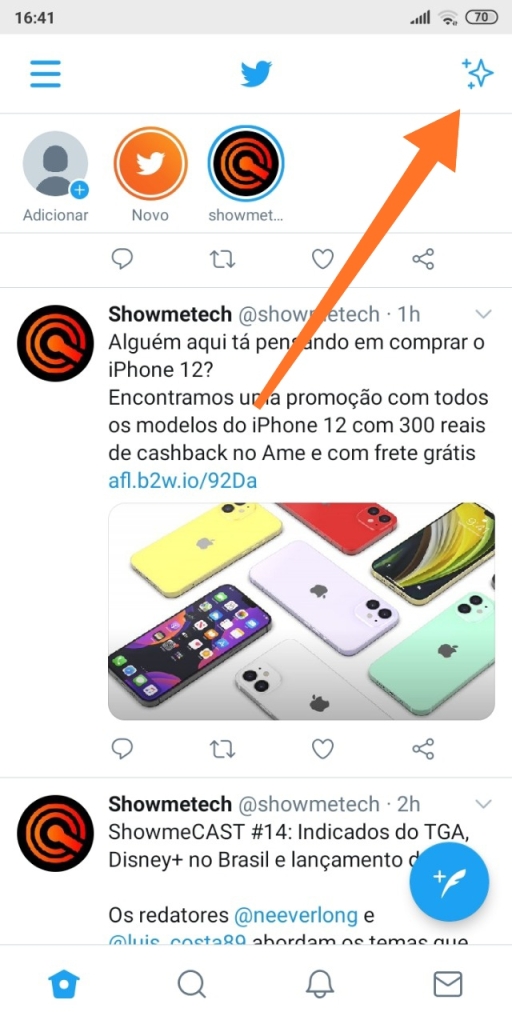
Then click on the option View the latest Tweets.
To reverse the function, simply click on the icon again and select Return to home page. On PC the procedure is the same.
Draft a tweet
You know when you want to write a post but you still haven't found all the words? You can start writing and finish it later by making a draft in the Twitter. Here's how to start your draft on Twitter.
- Start your tweet normally. Then click on the icon X at the top of the tweet window.
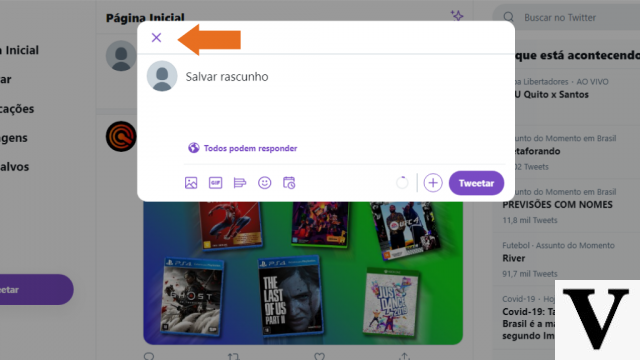
- Options will appear Discard ou Save. Click Save to save your tweet.
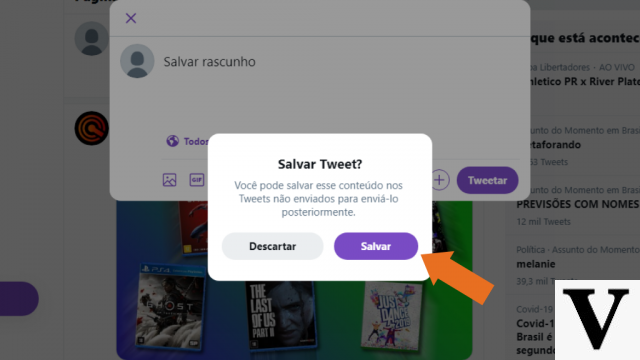
Check stats in Analytics
Twitter statistics help you understand how followers are interacting with your account. Through Analytics you can understand which posts had the most engagement, how many followers you've gained in the last few days, and much more. See how to enable and verify Analytics insights.
- Log in to your account and in the menu on the right of the screen, click More .
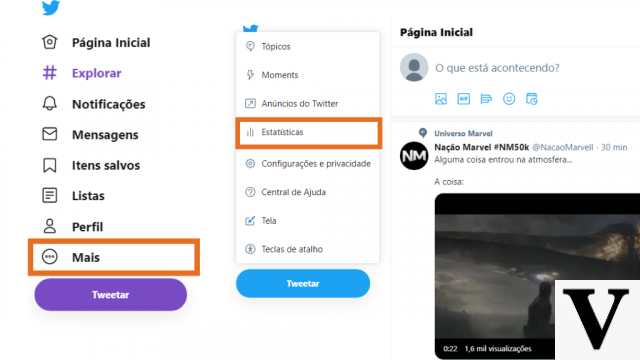
- Subsequently, in Estatísticas. A new tab will open. tap on Turn on statistics. You will now be able to track your account statistics.
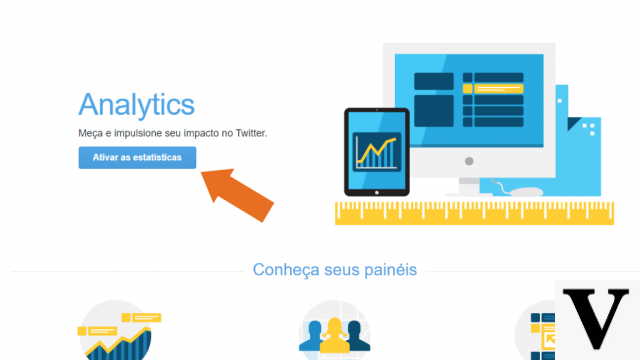
Pin a tweet to your profile
We may have a specific post that we would like all followers to see; it could be an important campaign, an ad, or anything else you feel is relevant. Due to the dynamics of Twitter, the most recent publications are always ranked first, and to get around this, you can pin a tweet to your profile. This ensures that pinned content is prominently displayed on your profile. The process is quite simple.
- In the side menu select the tab Profile. Search for the content you want to pin. Then click on three dots, located on the right side of the image.
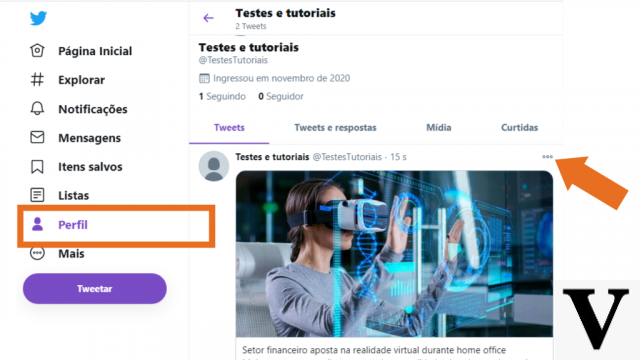
- Then choose the option Pin to your profile.

- Then tap Fix.
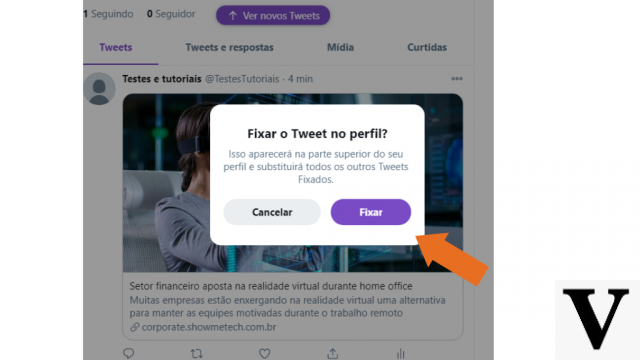
To unpin the tweet, click on the three dots again and Unpin from profile. Touch unpin and ready.
Read one thread at a time (using @threadreaderapp)
Among the tips and tricks of Twitter are the interactive bots. The Thread Reader (@ThreadReaderApp), for example, allows the user to create a URL with all the tweets of a thread. Thus, it is possible to read the content as if it were a text and even save it in PDF.
- Choose a sequence of tweets you want to unroll. Open an answer and tick “@threadreaderapp unroll".
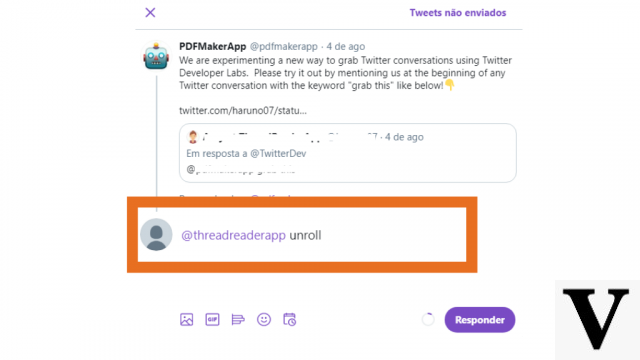
- Ready, you'll receive a notification from the Thread Reader App with a thread link unrolled. Just click on the file and the content will open in another tab.
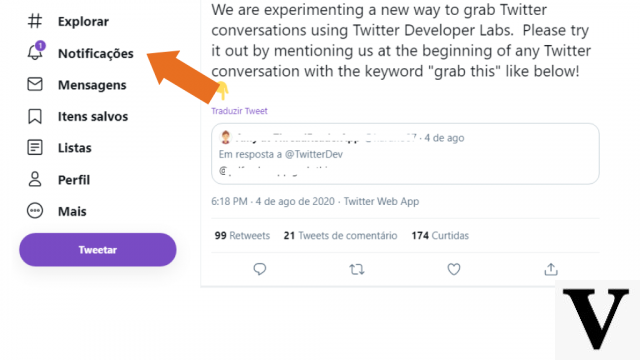
- You can share or save the content in PDF.
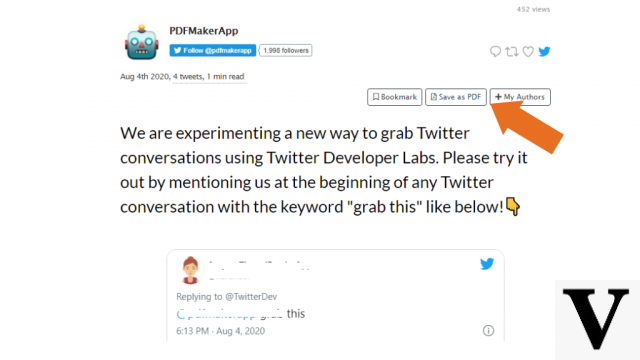
Download all your Twitter content
tired of Twitter and want to save all your content history? Want to see all your content at once? Twitter has a tool for you to download all your profile content, similar to Google Checkout. See below.
- On the home page, click More and then select the tab Settings and privacy and then slime Privacy and Security.
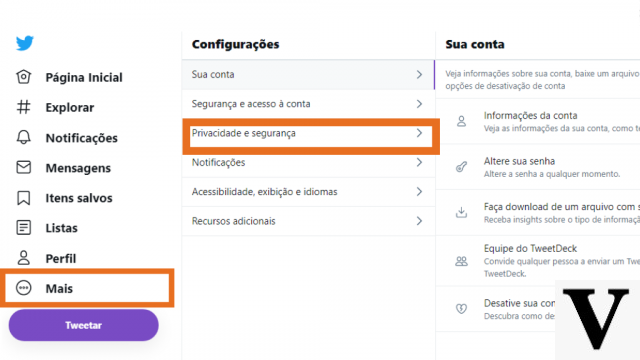
- Go in Your account and click Download a file with your data.
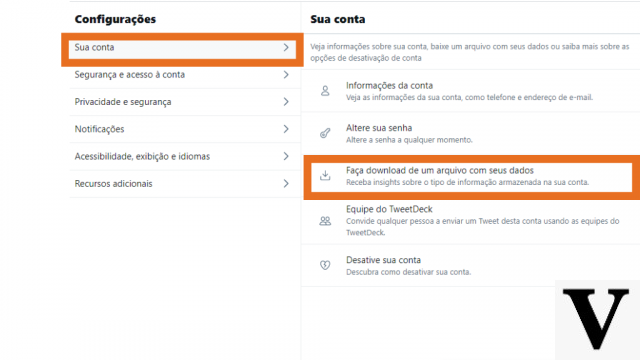
- Enter your password and tap Request file.
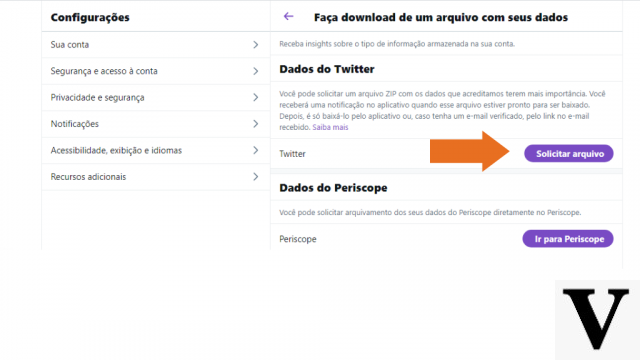
- Enter your password and tap Confirm. You will receive an email when the download is ready
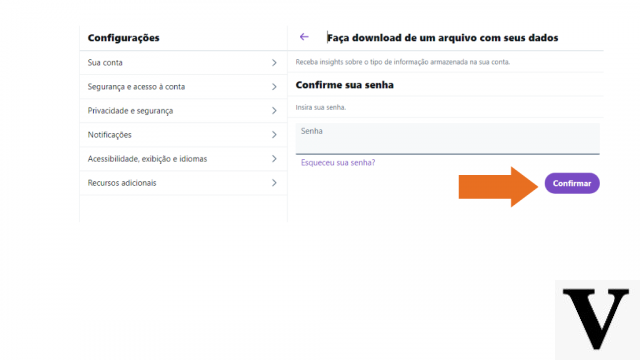
- When you receive the email, click Download and save the.zip file with all your information on your PC.
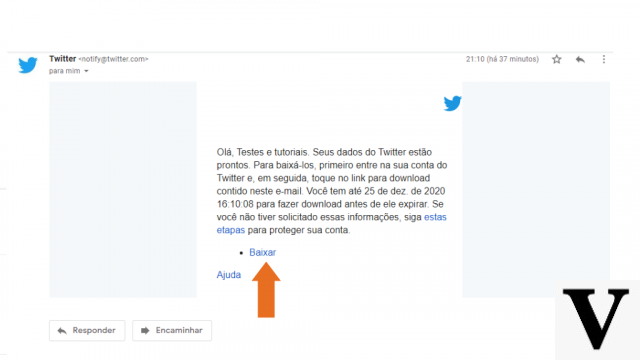
Follow public non-Twitter lists
Twitter users can create lists of profiles according to their preferences, grouping them thematically. These lists can be visible to all other users, functioning as a content curator.
- To follow public lists on Twitter, go to the profile of the account you want to follow any public lists. Click on the three dots in the upper right corner of the screen.
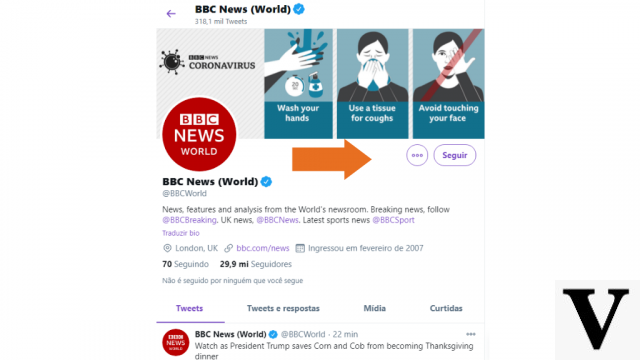
- Selecione See lists.
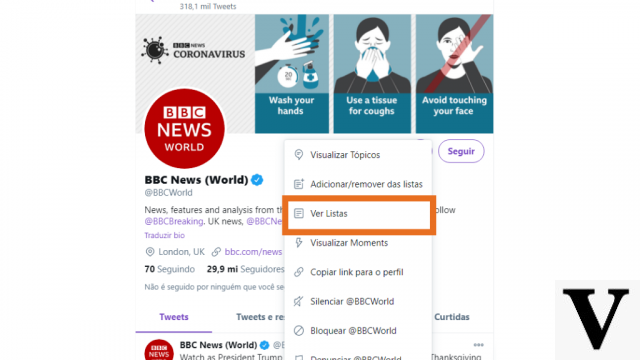
- Choose the desired list and tap Follow.
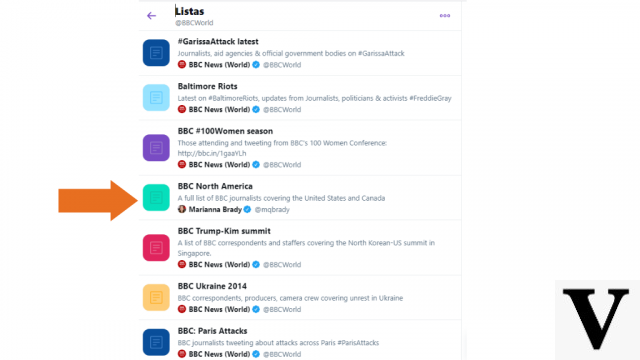
- Finally, tap Follow.
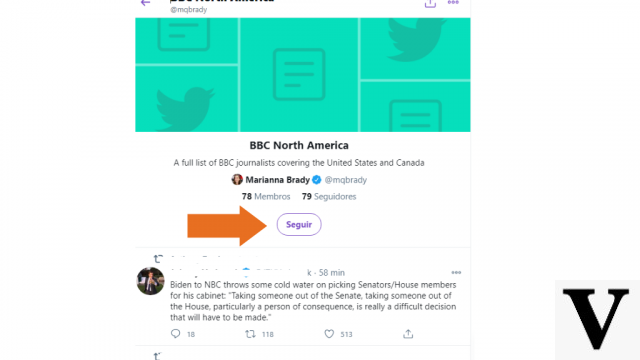
Use a bot to download videos on Twitter
Like any social network, users of the Twitter publish a lot of media content, especially videos. However, video sharing happens within the platform, and sometimes we would like to share it on other social networks and messaging apps as well. For this, it is possible download videos from twitter using bots created within the social network.
GetVideoBot (@GetVideoBot) and DownloaderBot (@DownloaderBot) are some bot options for downloading videos from Twitter. We did the walkthrough with @DownloaderBot, check it out!
- The first step is to find the video you want to download. In the answer field, write “@DownloaderBot” as an answer.
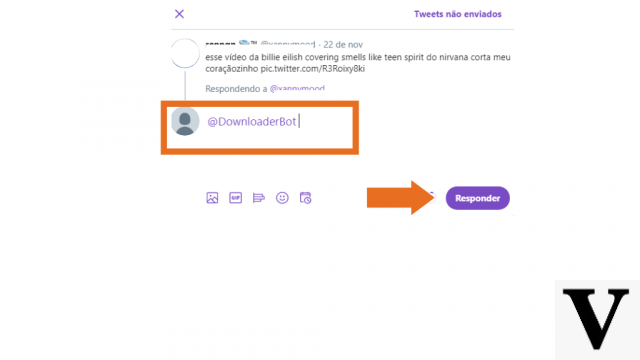
- Once this is done, you will receive a link in the tab Notifications to access the download page.
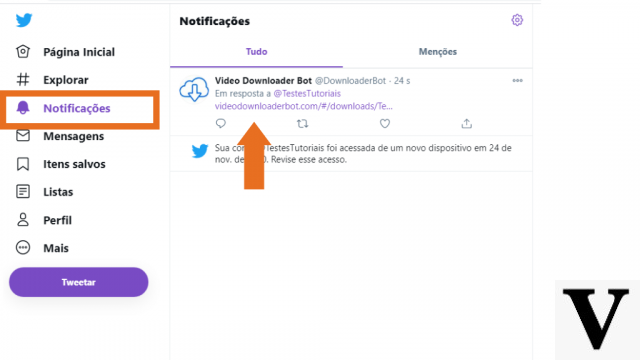
- So, just tap on the video you want to download and Download.
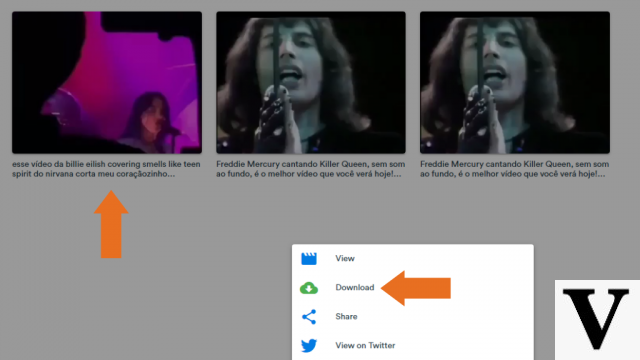
So, what did you think of the twitter tips and tricks? Have you ever used any of them? Take the opportunity and also check out 21 tips to increase your engagement on the social network.
Source: Twitter
























