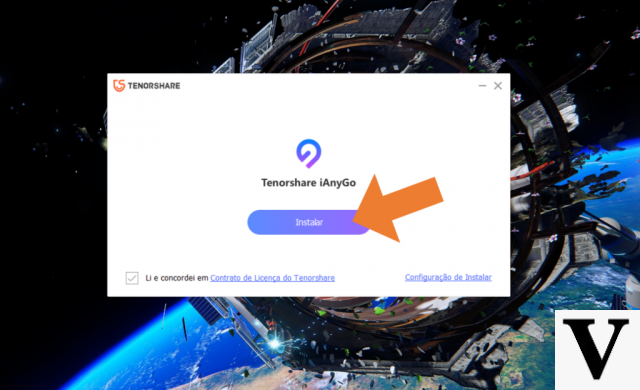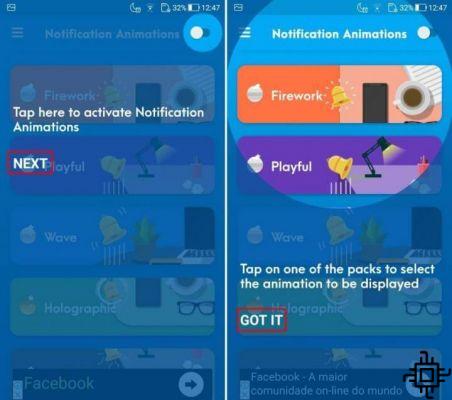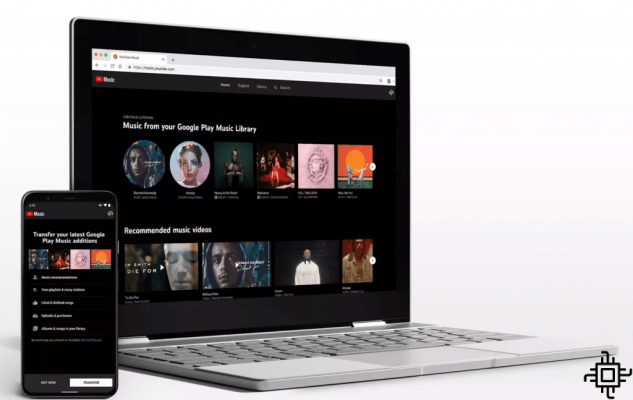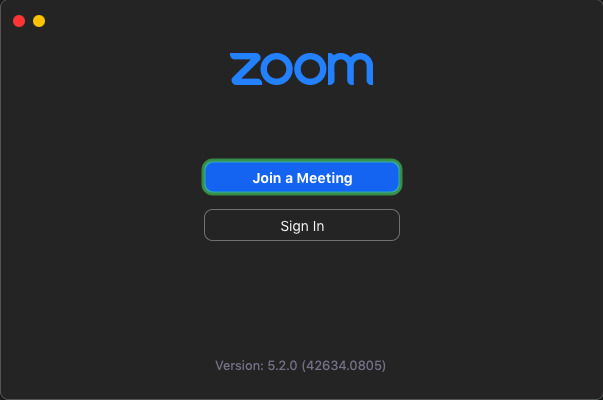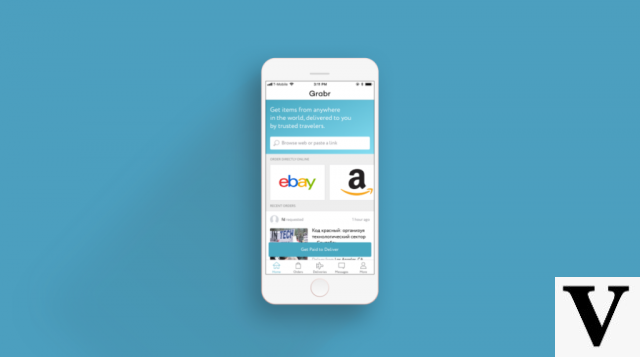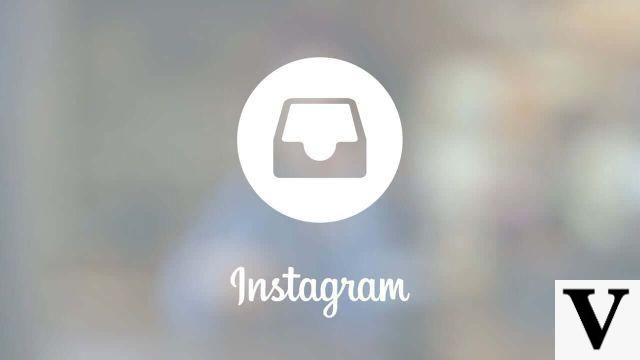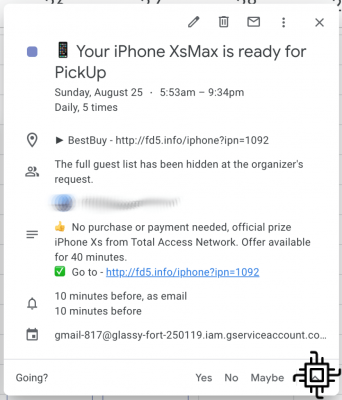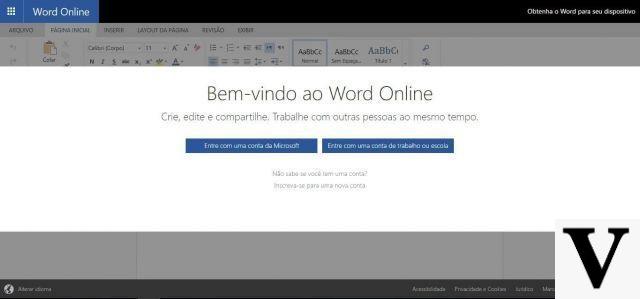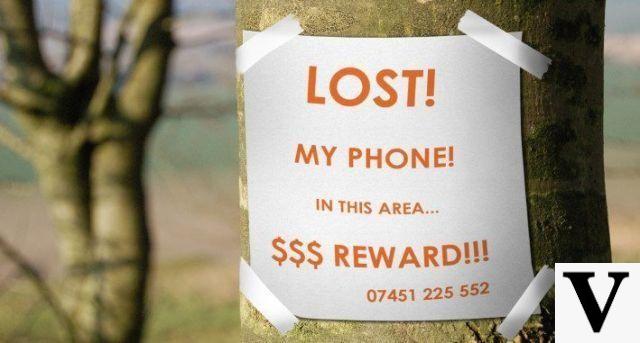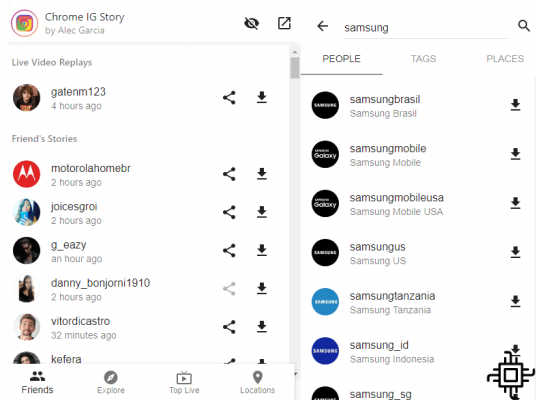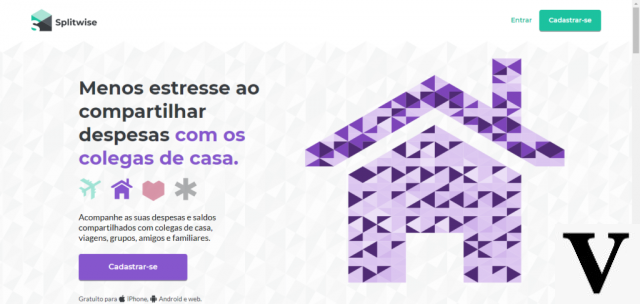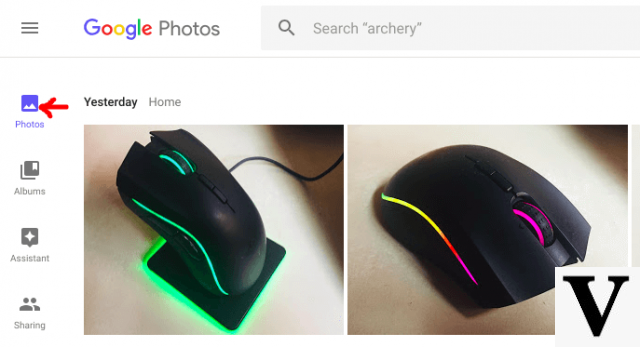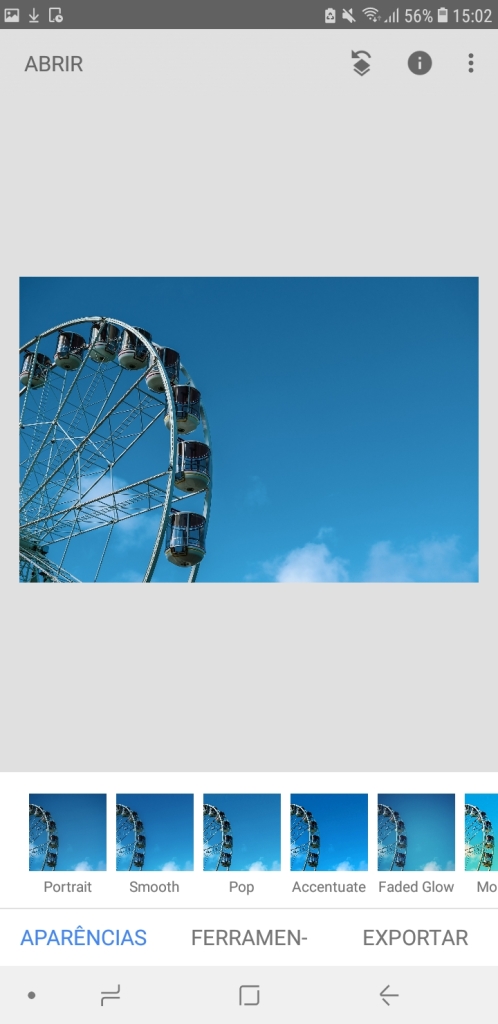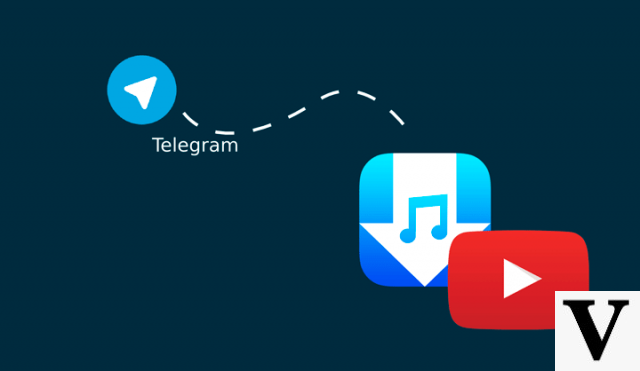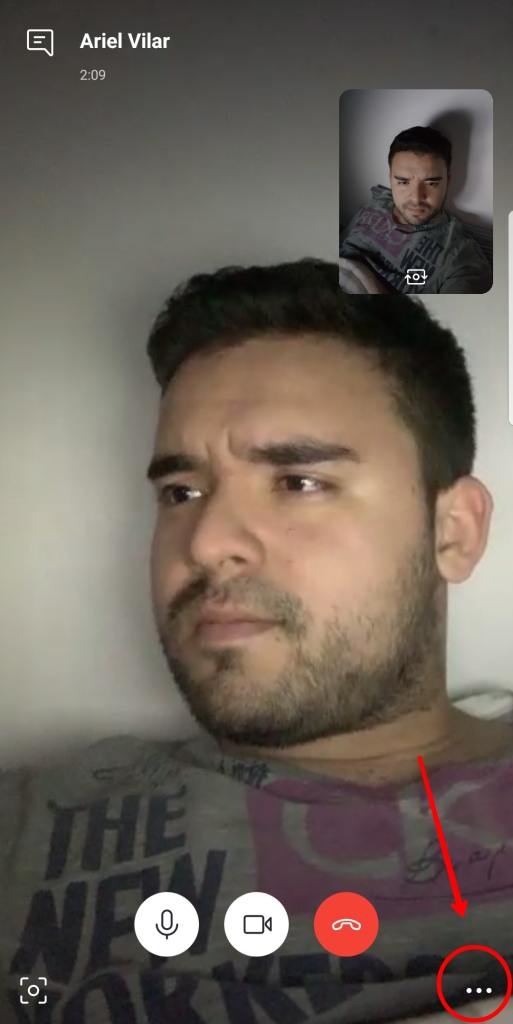Table of Contents
- How to choose an antivirus for Windows
- Step by step guide to install antivirus on Windows
- Keep your PC safe
Antivirus is the main software responsible for keeping your computer free from different types of threats that can harm the functioning of the system and, in more serious cases, cause data loss and financial losses. That's why Techlifers prepared this guide to teach you in detail how to install an antivirus on windows.
How to choose an antivirus for Windows
The antivirus acts as a barrier that will monitor files on the system, browsing, internet downloads and connection of external storage devices, such as pen drives, among other actions. These are features that are present in almost all tools available on the market.
However, antivirus Avira, BitDefender e Kaspersky stand out more in the main international software security tests, carried out by independent institutions such as AV-Test and AV-Comparatives, which assess factors such as:
Real-time protection: indicates the ability of the antivirus to prevent your computer from being infected, acting immediately and not allowing the threat to install itself or take over Windows.
Malware Removal: this test shows the ability of an antivirus to identify and remove viruses on an already infected PC.
Performance: the performance test measures the impact of antivirus installation and operation on Windows on common tasks such as extracting files, installing programs and browsing the internet.
False positive: a false positive happens when the antivirus identifies a legitimate file as a threat, which ends up confusing and confusing its user.
Step by step guide to install antivirus on Windows
We will show you the procedure for installing the free version of each of the antivirus mentioned above, but always pointing out the benefits of the premium version. The steps are based on installing antivirus software on Windows 10, but are similar in previous versions.
If you prefer, use the links below to navigate directly to the step-by-step installation of the antivirus of your choice.
Avira
Start by accessing the Avira downloads page and click on the “Free download" highlighted.
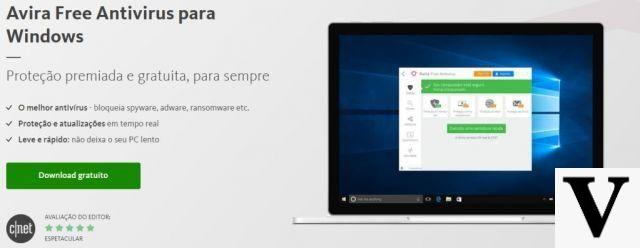
Launch the installer and follow the steps below:
- The terms of the contract and conditions of use appear on the home screen. Read and then click “Accept and Install” to continue.
- The installation of Avira starts immediately. A prompt appears on the screen with the option to register an account for free. It's optional, but we recommend that you do it.
- The installation proceeds and introduces you to the main benefits of Avira while you wait, such as quick and scheduled scans, browsing protection and VPN.
- After a few minutes, the message “Installation completed successfully".
- Finally, a short tour with the main functions of Avira will be presented and, at the end, the screen in the image below.

Avira Antivirus offers great protection in the free version, it is entirely in Spanish and very simple to use. As a negative point, it automatically installs some extra functions that can impact the system's performance a little more, in addition to the Opera browser.
In the paid version, called Avira Pro, the benefits of protection against ransomware attacks and protection for online purchases and transactions stand out.
BitDefender
Go to the BitDefender free version download page and click “free download" to start.

Launch the installer and follow the steps below:
- The splash screen displays the download progress of the files that BitDefender needs for installation. Just wait. The total time depends on your internet speed.
- After the download, the main installation screen appears. Select the checkbox to accept the agreement and terms. Click in "install” and wait.
- At the end of the installation, a screen appears for logging in with a free BitDefender account. It is not optional: you need to click on “Not Now” and create your account to enable BitDefender to work.
- On the account creation screen, enter your name, email and choose a password.
- Finally BitDefender is installed and active. The following screen then appears.
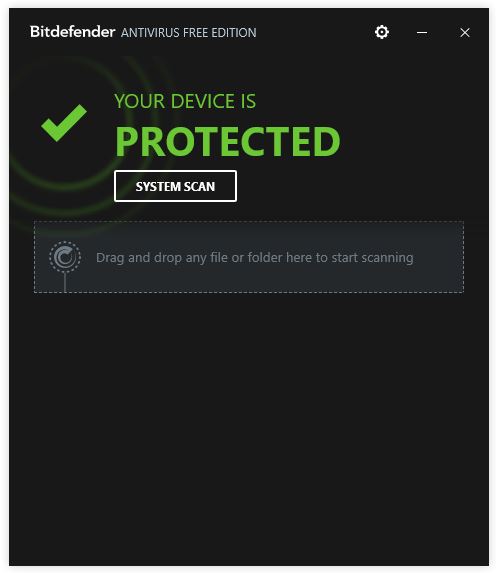
You can click on “SystemScan” to do a first check.
BitDefender is an excellent, lightweight antivirus with excellent levels of protection. As you may have noticed from the images, in the free version it is only available in English, which can be a problem for many users.
The paid version offers ransomware protection, password manager, protection for online purchases and transactions and promises more optimized performance, for faster PC speed and longer battery life in the case of laptops.
Kaspersky
Go to the Kaspersky Free download page, currently called Kaspersky Security Cloud. Click on the button "Download now“. You will be redirected to a page offering the paid version, which you can try for 30 days for free. Click again on “Download now".

Launch the installer and follow the steps below.
- On the home screen click on “Continue” to accept the terms and conditions of the contract.
- Optionally leave the option to participate in Kaspersky Security Network (KSN) and the installation of the password manager checked.
- Kaspersky starts downloading and installing the necessary files. Just wait.
- At the end of the installation, Kaspersky displays a screen with recommended settings. Keep everything checked and click “Apply” and finally in “completed".
- It is necessary to create an account to activate Kaspersky, enter your details and click on “Create an account".
- You will be shown a short tour with all the main functions and then the home screen.
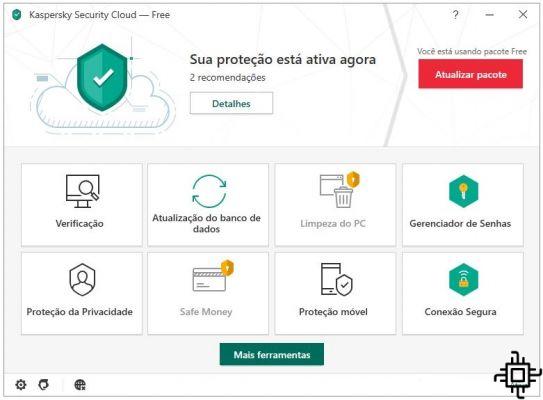
Kaspersky manages to gather several qualities, it is entirely in Spanish, easy to use, excellent levels of protection and good functions even in the free version. As a negative point, offers to purchase the paid license are often shown.
In premium versions, Kaspersky stands out in the main paid antivirus tests, always among the best. Offering protection for online purchases and transactions, ransomware protection, protection for your webcam to prevent spying, child-safe browsing and many other protection features.
Keep your PC safe
After choosing the ideal one for you and following the steps in our tutorial on how to install an antivirus on Windows, it is important to keep the system, other programs and antivirus itself always up to date. This will increase your security level.
Also avoid browsing suspicious websites, be very careful with the programs you install on your computer and beware of links and email attachments. It is recommended to do a full scan every 15 days, with the antivirus scanning the entire system, to make sure everything is as expected.
Any questions about the procedures? Use the comments below.