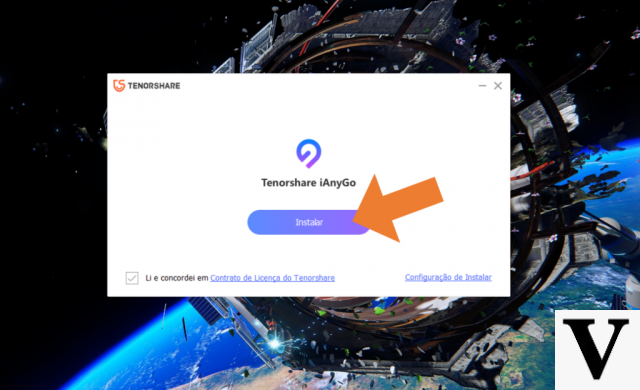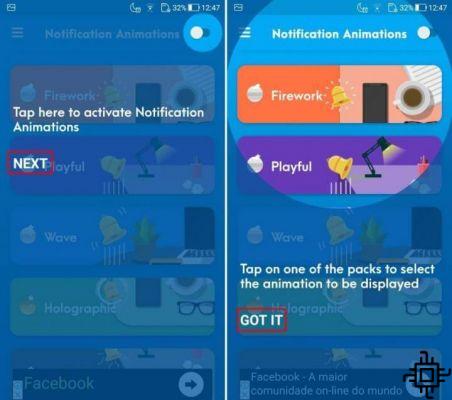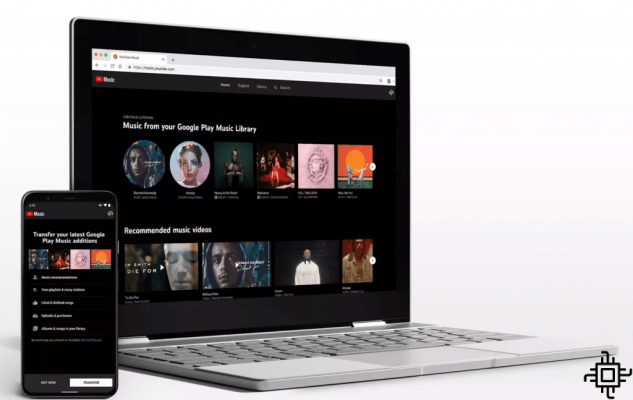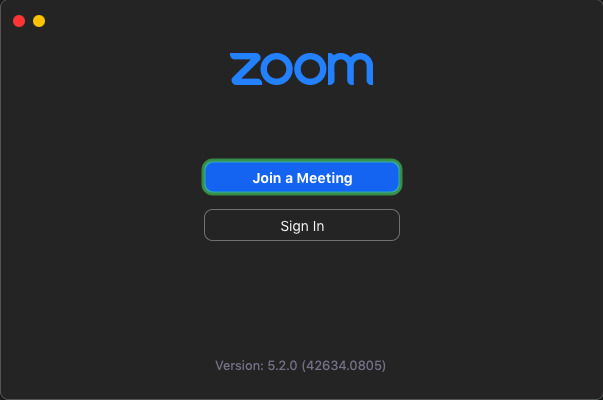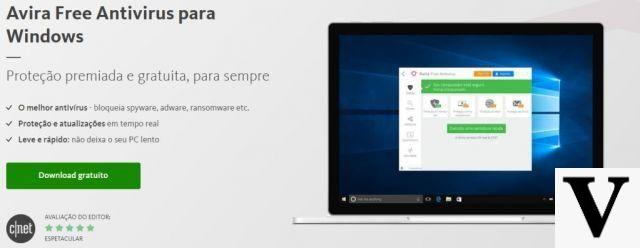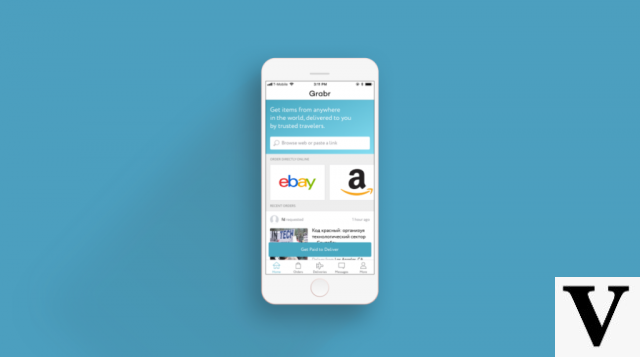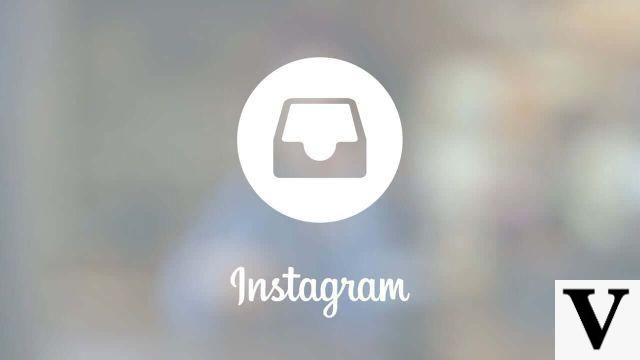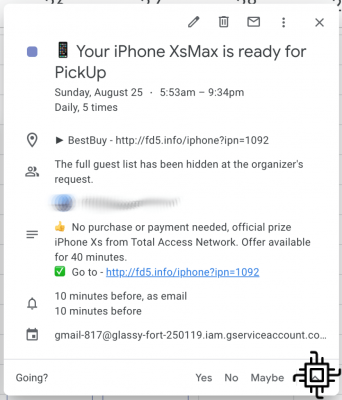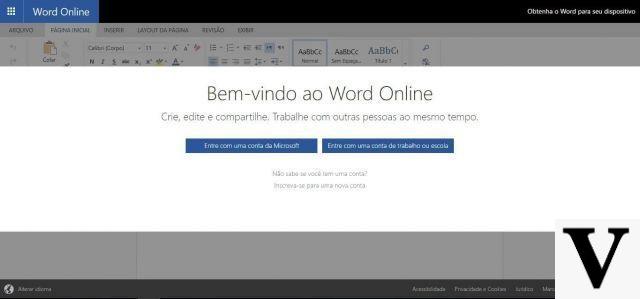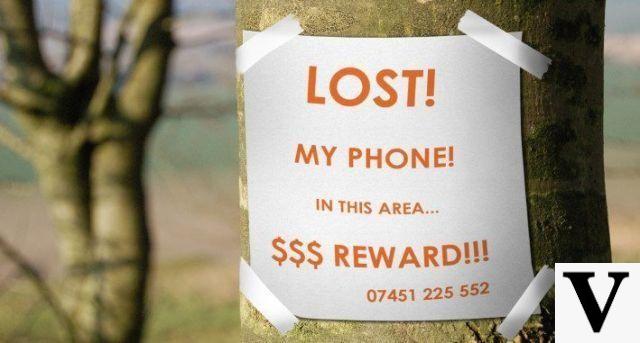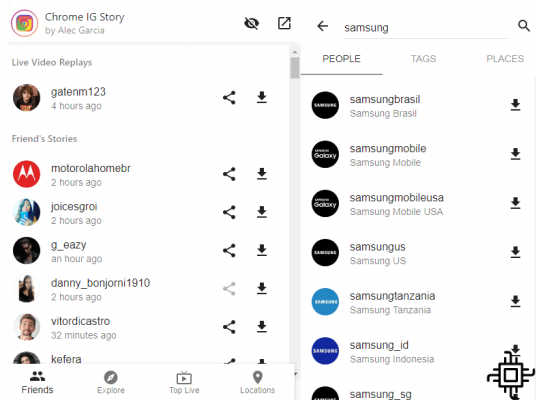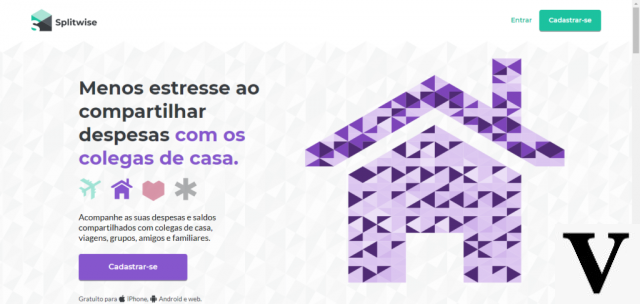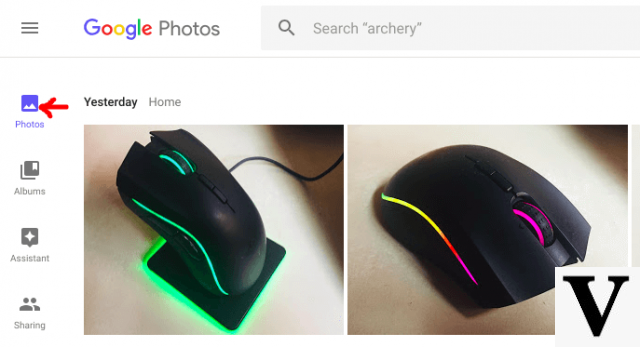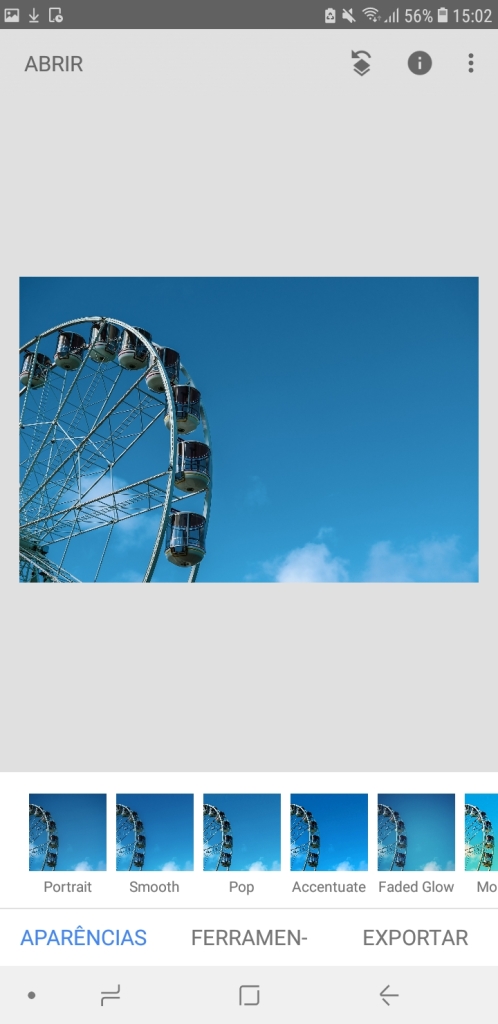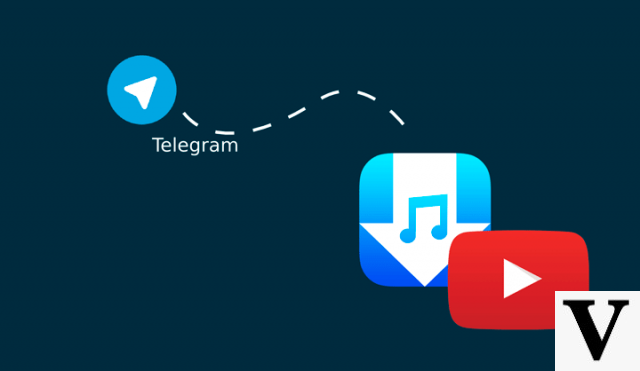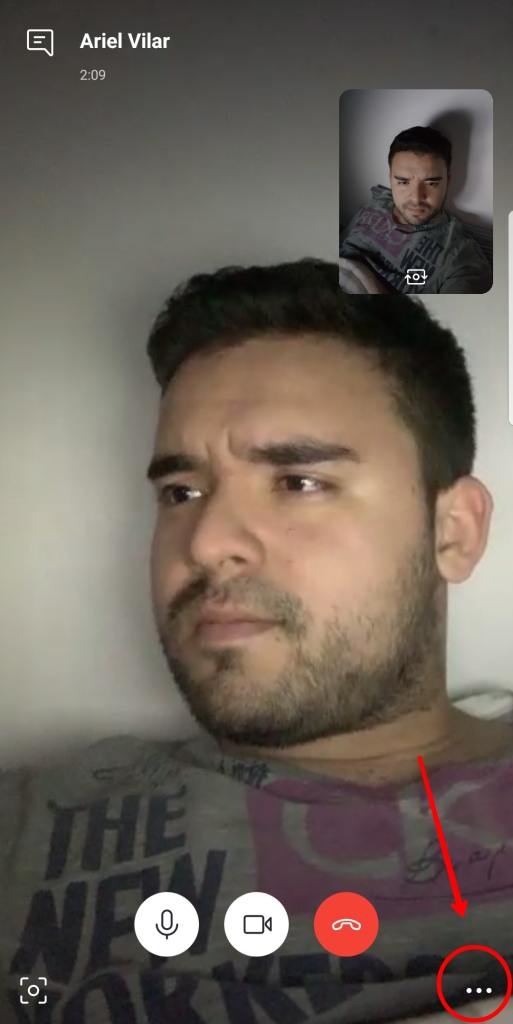Table of Contents
- What are the differences between deactivate, delete account and memorial account?
- How to request Facebook account data?
- How to modify the ownership of pages on Facebook?
- How to delete facebook from mobile
- How to delete facebook from computer
delete the Facebook definitively is not such a simple decision, especially if we are to take into account the increasing number of services connected to it. However, if you don't really want to use the social network founded by Mark Zuckerberg anymore, you can take some actions such as: deactivating your user profile or deleting it permanently. If the second option is what you want, know that you are in the right place. THE Techlifers prepared this guide to teach you how to permanently delete your Facebook account.
What are the differences between deactivate, delete account and memorial account?

O Facebook officially arrived in Spain in 2007, the year in which it received support for the Spanish language. At that time, social networks like Orkut e MSN still dominated in green and yellow territory. Today, these last two no longer exist and Mark Zuckerberg's platform has become the favorite of millions of Spaniards.
However, recent scandals have linked the alert to issues such as privacy and the impact of social networks on the mental health of children and adolescents. In early October, for example, a former Facebook employee accused the company of profiting from hate speech, as well as hiding important data about the impact of social media on teenagers.
While on the one hand, there are those who argue that the platform is an excellent tool for keeping in touch with friends, interacting with groups of common interest and getting news, for others, Facebook only contributes to misinformation, privacy violations, emotional exhaustion and political fights. For these and other reasons, users have chosen to remove their accounts and personal information from the social network.
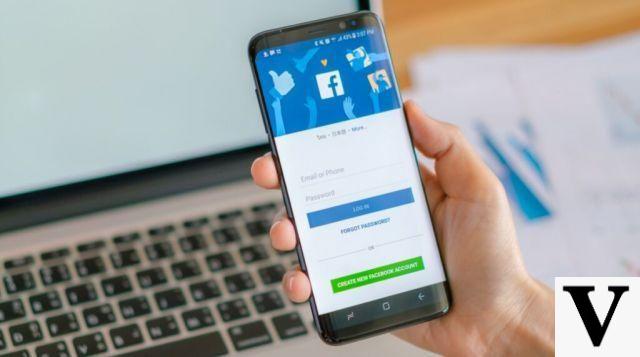
For this reason, it is important to remember that there is a slight difference between temporarily deactivating your Facebook account and deleting it. The first option just freezes for a certain amount of time, which is useful if you only want to give it a while. But that doesn't stop the company from tracking your online activity. As for cutting ties with Facebook entirely, deleting your account is the only solution. In this second case, the exclusion will also break ties with the Facebook Messenger, the platform's chat application, which will be inaccessible.
Another possibility that can be useful is the use of the “Memorial”. Introduced in 2019, it serves to transform the profile of someone who has passed away into a kind of archive, leaving it as a form of tribute to that person. When memorialized, the profile receives the text “In memory of” before the name of the person who passed away and previous posts will still be visible, but it will no longer be possible to log into the account and use it for another purpose.
How to request Facebook account data?
Before deleting your account, it is valid to download your Facebook data. Among the information available are posts shared by you, photos posted and pages liked. If you want to have a copy of all this, the platform provides a special tool that allows you to download this information. Check out how to apply in the tutorial below.
Step 1: Login to your account Facebook through a browser and click on the down arrow icon in the upper right corner of the screen.
Step 2: Please click Settings and privacy and soon afterwards in settings.
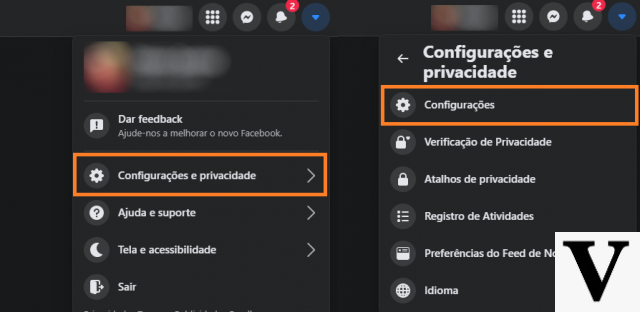
Step 3: In the column on the left, select the option Your information on Facebook. So click on Download your information.
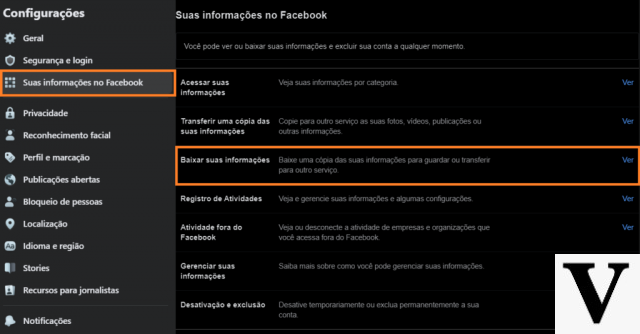
Step 4: A new page will appear with some fields that you can set, such as date range, media quality and file format. You can still select what information you want to download. After that, just click on Create file.
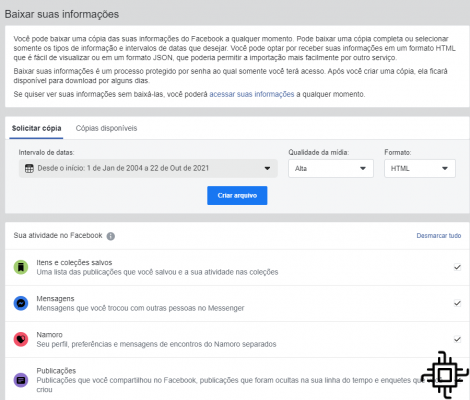
Ready! Your information can now be stored by you in other locations. But attention: the files contain personal and confidential data. Keep them in safe places.
How to modify the ownership of pages on Facebook?
If you have a Facebook page and you want to assign it to a new account, the social network also allows you to make such a change. To do this, follow the steps.
Step 1: Access the Facebook Pages area. Then, select the page you want to make changes to.
Step 2: In the page manager, scroll down until you find settings.
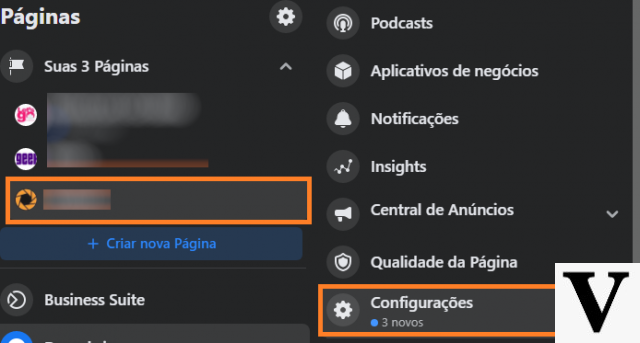
Step 3: In Page Settings search for Administrative functions. There, it is possible to assign a new role by email or username that needs to be connected to your network of Facebook friends.
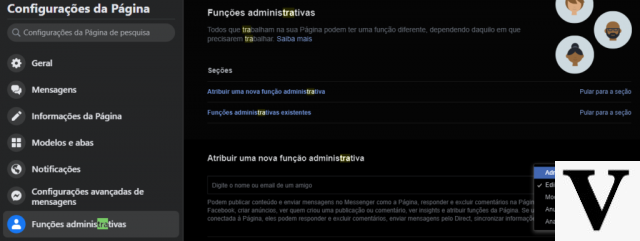
Ready! Your page will now have a new account linked to it.
How to delete facebook from mobile
O Facebok allows you to request the deletion either by smartphone, computer or notebook. To make it easier, we separate a tutorial for each of them. First, check out how to delete Facebook account from mobile.
Step 1: Open the Facebook application on your smartphone and tap on the icon formed by three lines, located in the upper right corner on Android and in the lower right corner on iOS.
Step 2: Scroll the screen that opens until Settings and privacy and tap on that option. Then click on settings.
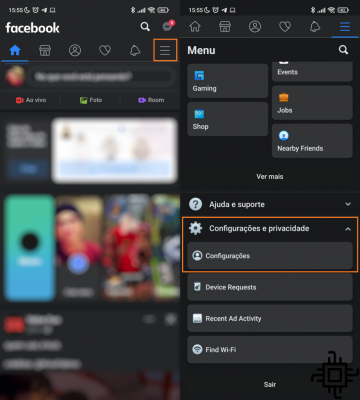
Step 3: Select option Personal and account information and after that, Account properties and control.
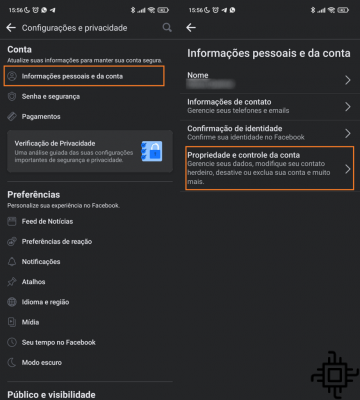
Step 4: Choice Deactivation and deletion and on the next screen, Delete account. click in Continue to account deletion to continue.
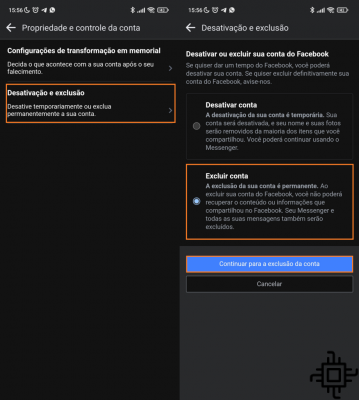
Step 5: In this step, Facebook will ask for the reason for the account deletion. Select an alternative and finally click on Delete account to confirm your intent.
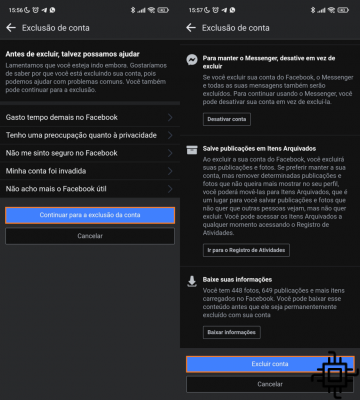
How to delete facebook from computer
Step 1: Open the Facebook page in your browser. Click on the down arrow icon in the upper right corner of the screen.
Step 2: No menu to open, opt for Settings and privacy; then go on settings.
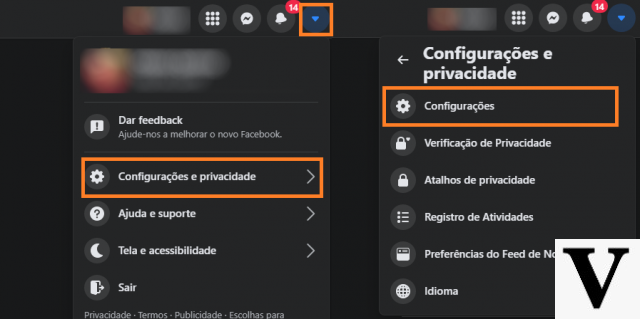
Step 3: In the column on the left, select the option Your information on Facebook. So click on Deactivation and deletion.
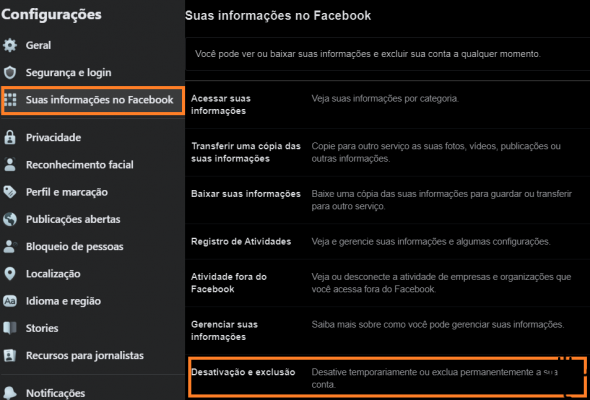
Step 4: Check the option Delete account and follow on Continue to account deletion.
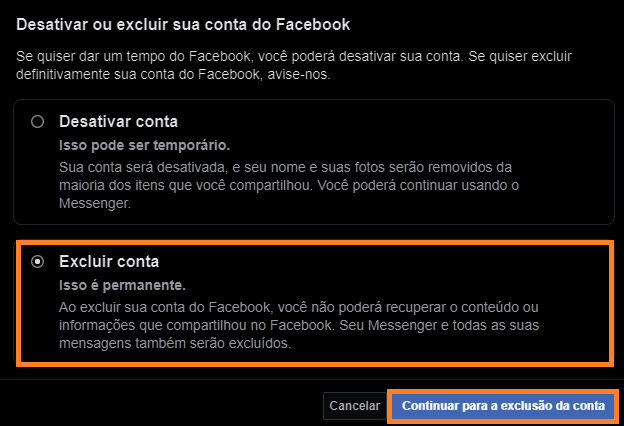
Step 5: Read the information and, if you want to proceed, click on Delete account.
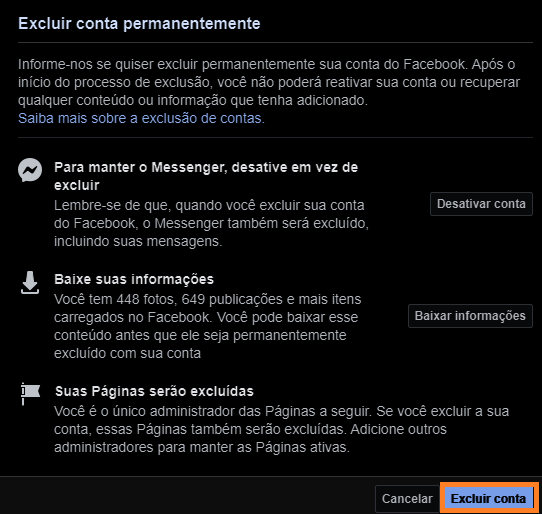
Ready! From this moment on, Facebook will start the deletion process. To recover the profile, just log in again to the desired account and tap on “Cancel Deletion” in the pop-up that will appear on the screen. Remembering that access will only be resumed if the login has been done within 30 days. After that time, the account will be permanently deleted.
And what happens to the data when you delete Facebook? Well, in theory all your personal information registered in the account is permanently deleted within 90 days. In practice, that's not how it works. Due to an agreement with the US National Security Agency, some sensitive data can never be deleted, such as personally identifiable information.